Prepare
Install the RICOH360 app
Install the RICOH360 app for smartphones
Sign up for a RICOH 360 account
To use RICOH360, you first need to sign up for a RICOH360 account.
* Accounts created with RICOH 360 can also be used with RICOH360 Tours.
Also, accounts created with RICOH 360 Tours can also be used with RICOH360, so if you have already created an account with RICOH360 Tours, there is no need to create an account here.
* When using the service, please read and agree to the Terms of Use and Privacy Policy. If you do not agree, you cannot use this service. Please understand in advance.
Signing up for an account on a PC
- Open the account creation page in your browser
- Enter your Email address and Password
- Read the Terms of Use and Privacy Policy, and check the box
- Click the Create Account button
Signing up for an account on a smartphone
- Go to the RICOH360 App Download page, install the app, and Create a new account
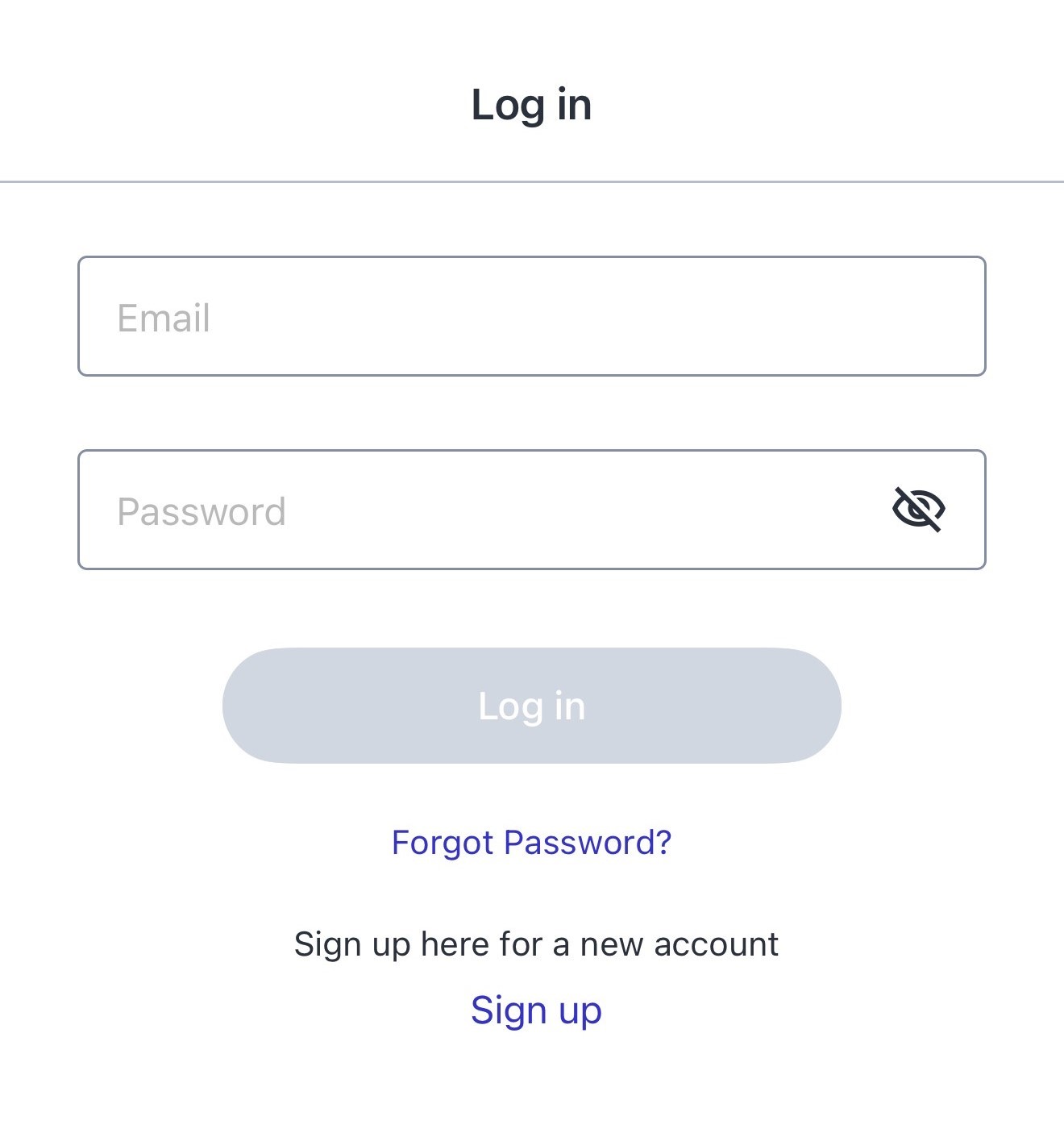
Checking the Package
When opening the package, check that the following items are included:
1. RICOH THETA Z1

2. USB cable

3. Soft case

4. Quick Start Guide
5. Important Message to Customers
Names of Camera Parts
This section explains the names and functions of the buttons, lamps, etc. on the camera.

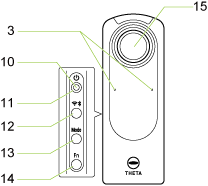
1. Speaker
2. Rear lens / 15. Front lens
Caution
Be careful when handling the lens section to avoid damage.
3. Microphone
Four microphones are incorporated in the camera.
4. Shutter button
Press to capture images.
5. Camera status lamp
Indicates the camera status.
Lit in blue
The camera is ready for shooting.
Flashing in blue
The camera is starting up (when the lamp flashes slowly).File conversion is progressing (when the lamp flashes rapidly).
Lit in white
The plug-in installed in the camera is running.
Flashing in red
An error has occurred in the camera. The lamp also flashes during the the power-off process of the camera.
Lit in green
The self-timer function can be used for shooting.
Unlit
Shooting is not possible as the camera is in the sleep mode, no more images can be captured, or no more recordable time remains. The lamp is also unlit in the light/sound off mode or during shooting.
6. OLED panel
Displays the shooting information, battery level, etc.
7. USB terminal (USB Type-C)
Used to connect the camera to a computer via the provided USB cable. (Details)
Caution
It may take time for the battery to charge or the battery may not charge at all when a USB cable other than the provided USB cable is used.
8. Strap lug
9. Tripod mount hole
Caution
When using the tripod, take care not to overtighten the screw.
10. Power lamp
Indicates the power status. (Details)
11. Power button
Turns the power on and off when the button is pressed and held.
Starts and cancels the sleep mode when the button is pressed briefly.
12. Wireless button
Switches the wireless LAN mode between “Access point mode” (direct connection to a smartphone), “Client mode” (connection to a smartphone via a wireless router), and “Off”. (Switching to the “Client mode” is possible only when the router settings have been made.) (Details)
Turns the Bluetooth® function on and off when the button is pressed and held. (Details)
13. Mode button
Switches among the still image capture mode, video mode, and live streaming mode. (Switching to the live streaming mode is possible only when the USB cable is connected.)
Runs and terminates the installed plug-ins when pressed and held. (Details)
14. Fn button
Switches the shooting method between “Normal shooting” and “Self-timer shooting”. When “My Settings” have been registered in the camera with the basic app, the shooting method can also be switched to “My Settings shooting”.
Switches the information displayed on the OLED panel between “Basic display” and “Shooting information display” when the button is pressed and held.
Information Displayed on the OLED Panel
Basic display
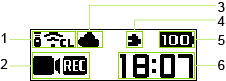
1. Communication status

Bluetooth® function set to on

Remote Control TR-1 connected


Wireless LAN function set to on in the access point mode


Wireless LAN function set to on in the client mode
2. Shooting mode / Shooting mode option

Still image shooting mode


Self-timer shooting function set to on in the still image shooting mode


My Settings shooting function set to on in the still image shooting mode


My Settings shooting function set to on in the still image shooting mode (with shooting conditions changed)


During the interval shooting in the still image shooting mode


During the interval composite shooting in the still image shooting mode


During the multi-bracketing shooting in the still image shooting mode

Video shooting mode


Self-timer shooting function set to on in the video shooting mode


My Settings shooting function set to on in the video shooting mode


My Settings shooting function set to on in the video shooting mode (with shooting conditions changed)


During video recording

Live streaming mode


During live streaming
3. Cloud connection status after connecting with the RICOH360 app

The camera is in the access point mode or not connected to ricoh360.com. (There are images in the camera waiting to be uploaded.)

The camera is in the access point mode or not connected to ricoh360.com. (There are no images in the camera waiting to be uploaded.)

The camera is connected to ricoh360.com in the client mode and on standby. (There are no images in the camera waiting to be uploaded.)

The camera is connected to ricoh360.com in the client mode and uploading images.

The camera is connected to ricoh360.com in the client mode and on standby. (The cloud storage capacity for the account used has reached its limit and there are images in the camera waiting to be uploaded.)
4. Plug-in/Electromagnetic compass status

Plug-in running

Electromagnetic compass error
5. Battery level / Error notification

~

Battery level (100% to 0%)

Charging

Battery temperature error

Camera unit temperature error
6. Number of recordable still images / Video recordable time / Self-timer countdown / Memory warning notification / Other information

Memory capacity warning

Battery level warning

Other errors
Shooting information display

1. Shooting mode / Shooting mode option

Still image shooting mode

Video shooting mode

During video shooting in the video shooting mode

Live streaming mode
2. Error notification

Camera unit temperature error

Electromagnetic compass error
3. Exposure mode
[Auto]: Auto mode
[Av]: Aperture priority mode
[Tv]: Shutter speed priority mode
[ISO]: ISO sensitivity priority mode
[M]: Manual mode
4. Aperture value
5. Shutter speed
6. Image file format / Video size
7. ISO sensitivity
8. Exposure compensation value
Charging
The built-in battery needs to be charged before use.
1. Connect the camera to the computer using the provided USB cable.
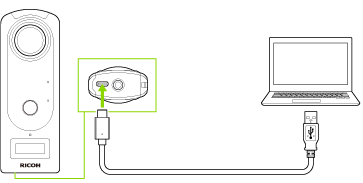
The power lamp lights green when charging starts.
The power lamp is unlit when charging is complete.
2. Remove the USB cable after charging is complete.
Caution
- Use the provided USB cable for charging. It may take time for the battery to charge or the battery may not charge at all when a USB cable other than the provided USB cable is used.
- Connect the cable directly to a USB port on the computer. Do not connect the cable via a USB hub. It may not be possible to charge via some USB hubs.
- When charging, be sure to insert and remove the USB cable while the computer is turned on. If the computer is restarted while the USB cable is inserted, the computer may not recognize the camera.
Charging Time
The camera is charged in approx. 200 minutes (at 25°C (77°F)).
Note
- The time described above is a guide for full charging. The charging time differs according to the remaining battery level.
- If the remaining battery level is low, it may take time for the camera to be recognized by the computer.
Turning the Power On/Off
When charging of the built-in battery is complete, turn on the power.
1. Press and hold the power button.
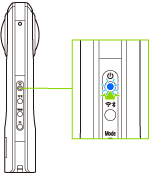
The OLED panel turns on.
Press and hold the power button again to turn off the power.
When the power button is pressed briefly, the camera enters the sleep mode.
Power Lamp
The lamp indicates the camera power status.
Lit in blue
The power is on.
Lit in green
The battery is charging.
Flashing in red
The power is turning off.
Unlit
Charging is complete, the camera is in the sleep mode or light/sound off mode, or the power is off.
Note
When the camera is connected via a USB cable, the lamp lights green and the battery is charged. The lamp is unlit when charging is complete.
Downloading the App
This camera captures great images. You can also use a smartphone app for shooting, viewing, and sharing images from your smartphone.
This user guide mainly explains how to use the app “RICOH THETA”.
For more information about the apps “RICOH360” and “RICOH THETA”, see below.
https://www.ricoh360.com/apps/
The following apps for smartphone (iOS app and Android app) are available for this camera.
RICOH360
Basic app: RICOH THETA
Editing app: RICOH THETA+
1. Access the app download service that is compatible with your smartphone.
2. Search for “RICOH THETA”.
3. Follow the instructions on the screen to download the app.
An icon

is displayed on the home screen when the download is complete.
Note
- The apps for computer are also available. See below for details on each app and the latest information about apps.
https://theta360.com/en/about/application/ - There are some differences between functions provided by the “RICOH THETA for iPhone” (iOS app) and “RICOH THETA for Android” (Android app). The screens of “RICOH THETA for iPhone” (iOS app) are used as examples in this user guide.
Connecting to a Smartphone via Wireless LAN
When the camera is connected to a smartphone via a wireless LAN, you can use the smartphone to capture images remotely, view images, and make function settings.
1. Turn on the power of the camera.
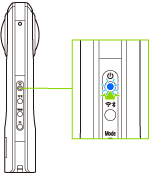
2. Press the wireless button to switch the wireless LAN function to the access point mode.


is animated on the OLED panel.
3. Turn on the Wi-FiTM function of the smartphone.
4. Start the basic app for smartphone, and then tap button

Follow the instructions on the screen to connect the camera to the smartphone.
When the wireless LAN connection is complete,

becomes lit.
Making a Connection by Specifying the SSID
You can also connect the camera to a smartphone by specifying the SSID.
1. Turn on the power of the camera.
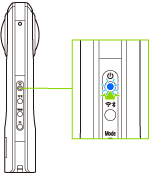
2. Press the wireless button to switch the wireless LAN function to the access point mode.


is animated on the OLED panel.
3. Display the Wi-FiTM settings of the smartphone.
4. Select the SSID of the camera from the network list and enter the password.

The serial number printed at the bottom of the camera is the same as the SSID and password.
The SSID is “THETA + Serial number indicated by (B) + .OSC” (in this case “THETAYN00001017.OSC”). The password is the numbers indicated by (A) (in this case “00001017”).
The password can be changed using the basic app for smartphone.
Checking and Changing the Camera Settings
The password is initialized by pressing and holding the wireless button and mode button simultaneously while the power is on. The power turns off automatically at this time.
When the wireless LAN connection is complete,

becomes lit.
Date and Time Settings
The date and time of the camera are synchronized with the smartphone or computer when the camera is connected to the basic app.
Link your smartphone and camera with the RICOH360 app
By connecting your smartphone to your camera, you can control your camera from your smartphone.
Turn on the THETA Z1
Press and hold the THETA Z1's wireless button (for about 3 seconds) to turn on the Bluetooth® function
The Bluetooth icon will appear on the display panel

Press the THETA Z1's wireless button to enter access point mode (direct connection with smartphone)
The access point mode icon will appear on the display panel in an animated display


Open the RICOH360 app, log in, and tap the THETA icon

Tap the new connection button
- When “Pairing the camera and device” is displayed, select the last 8 digits of the serial number of the camera you want to connect. If the serial number is not displayed, tap Manually enter the serial number and enter it
Tap RICOH THETA X, and when “Camera found” is displayed, tap Connect to
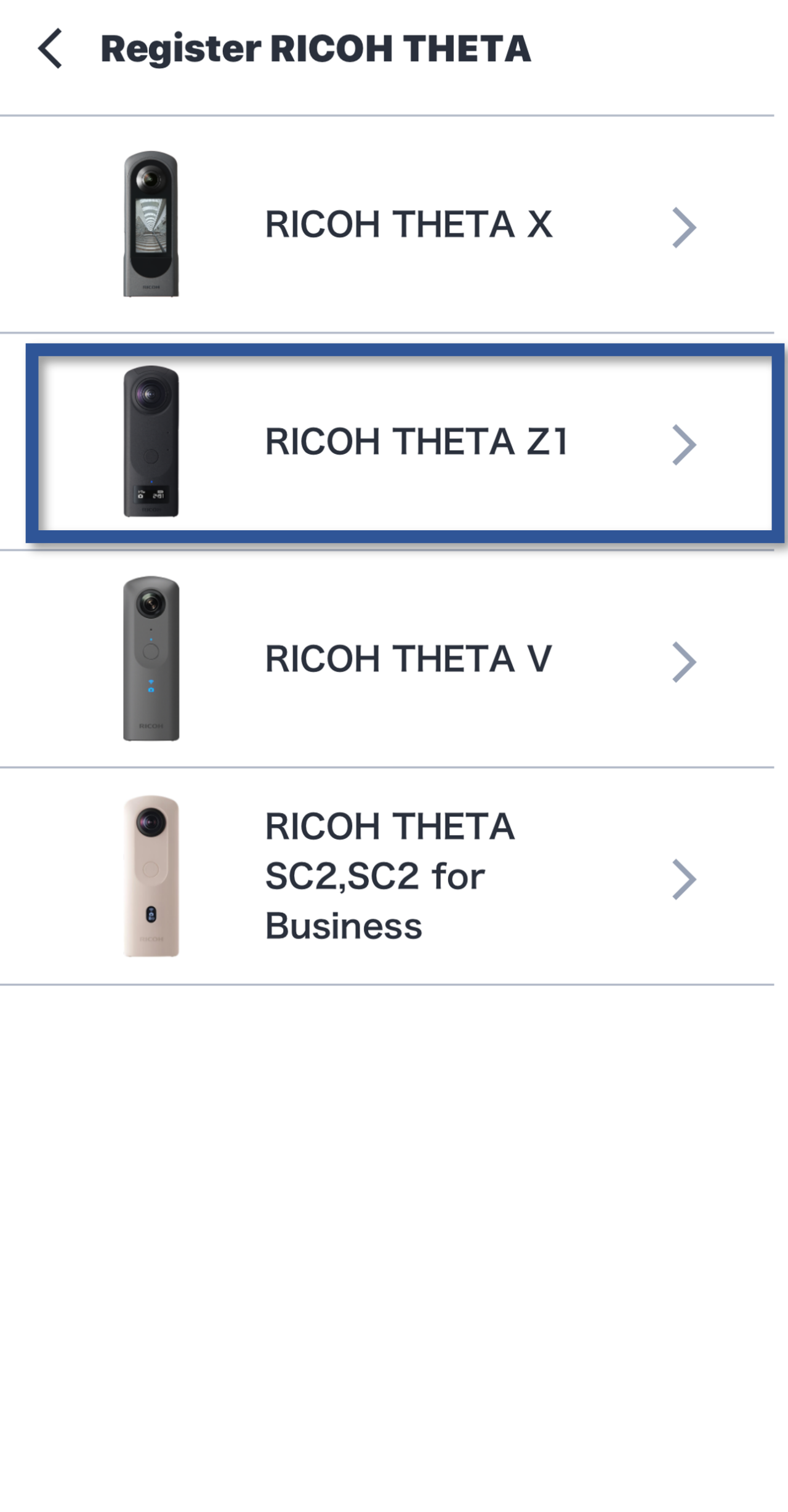
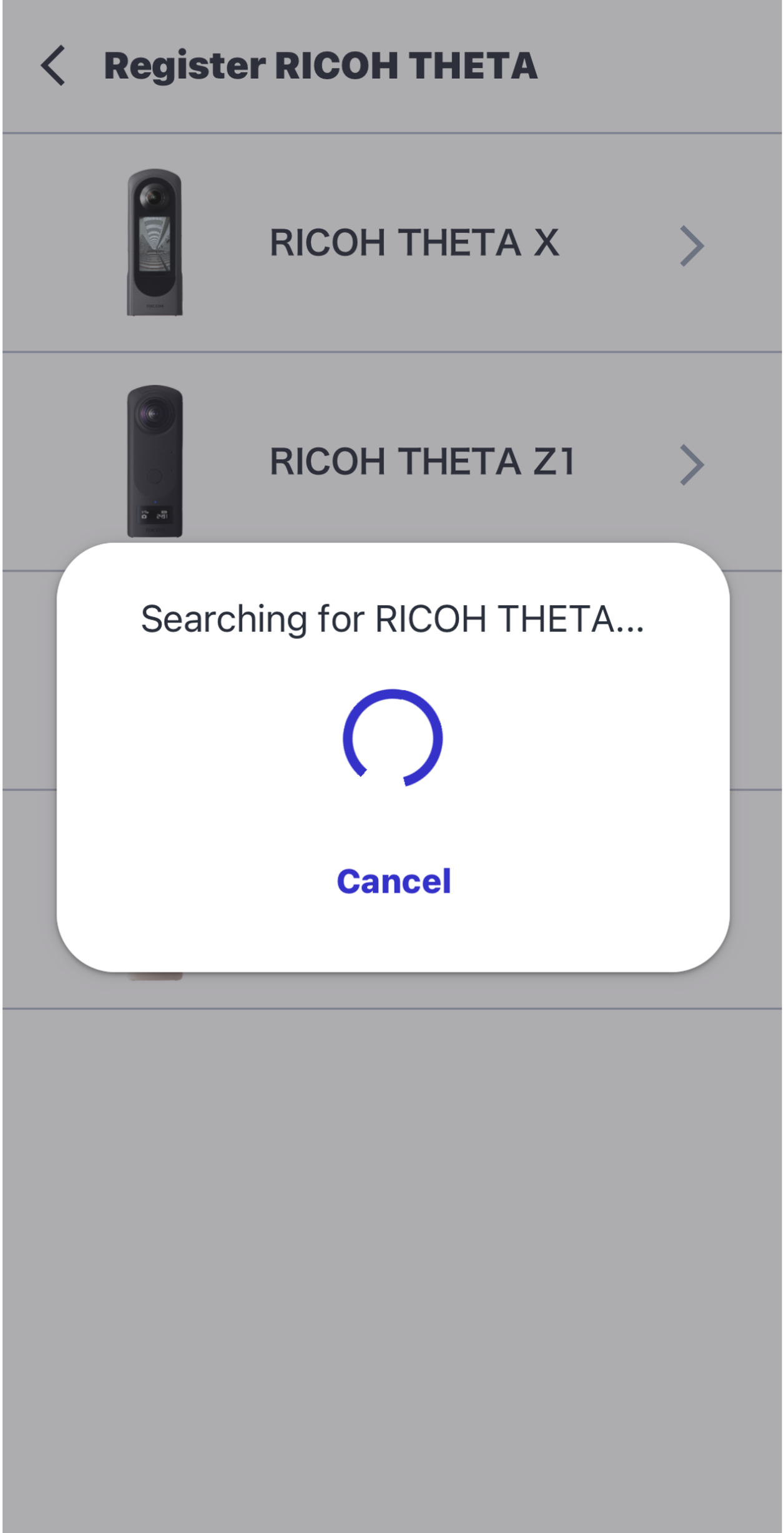
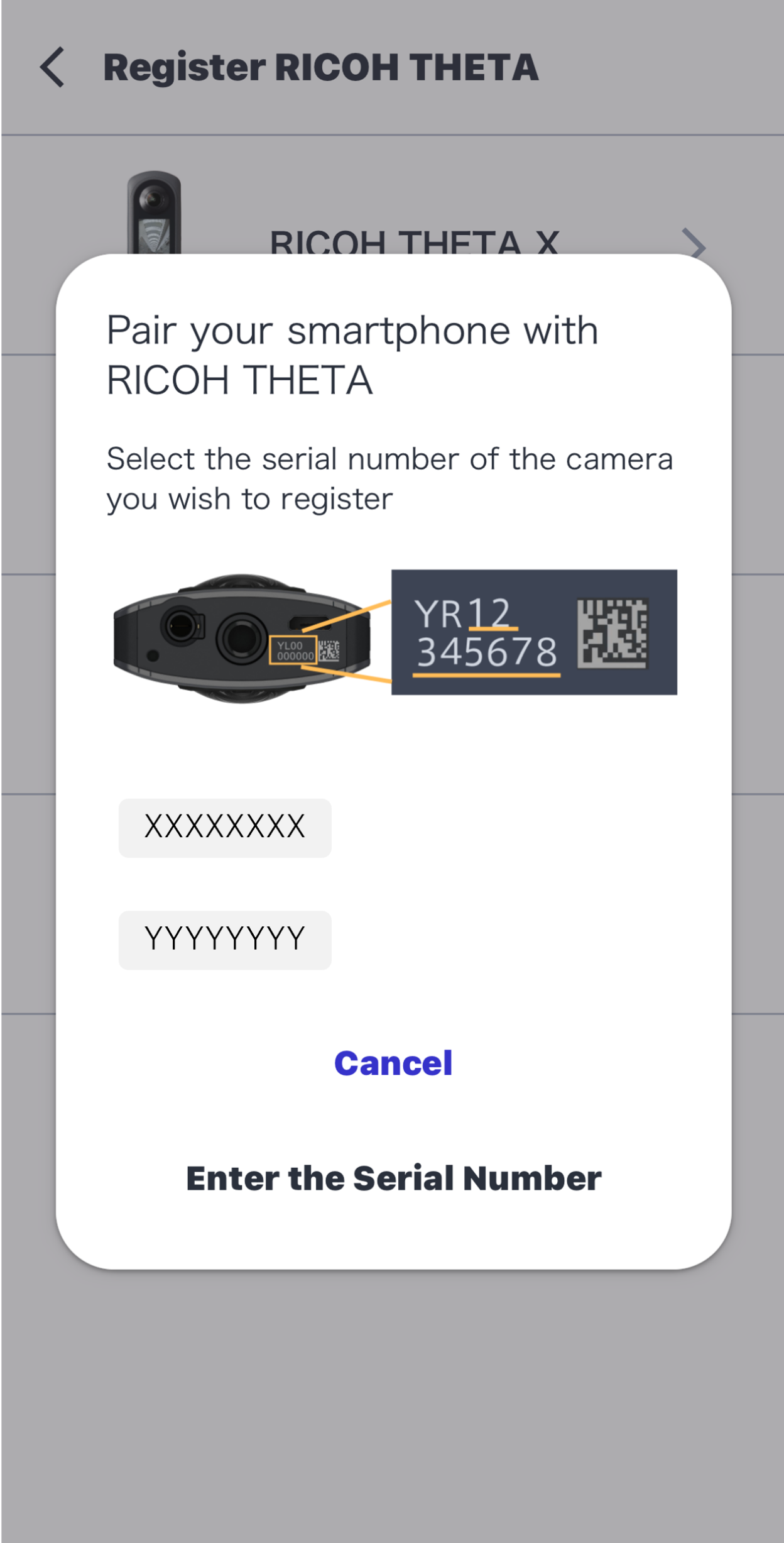
When “Camera found” is displayed, tap Next

When the dialog box is displayed, tap Connect to and wait for a while.
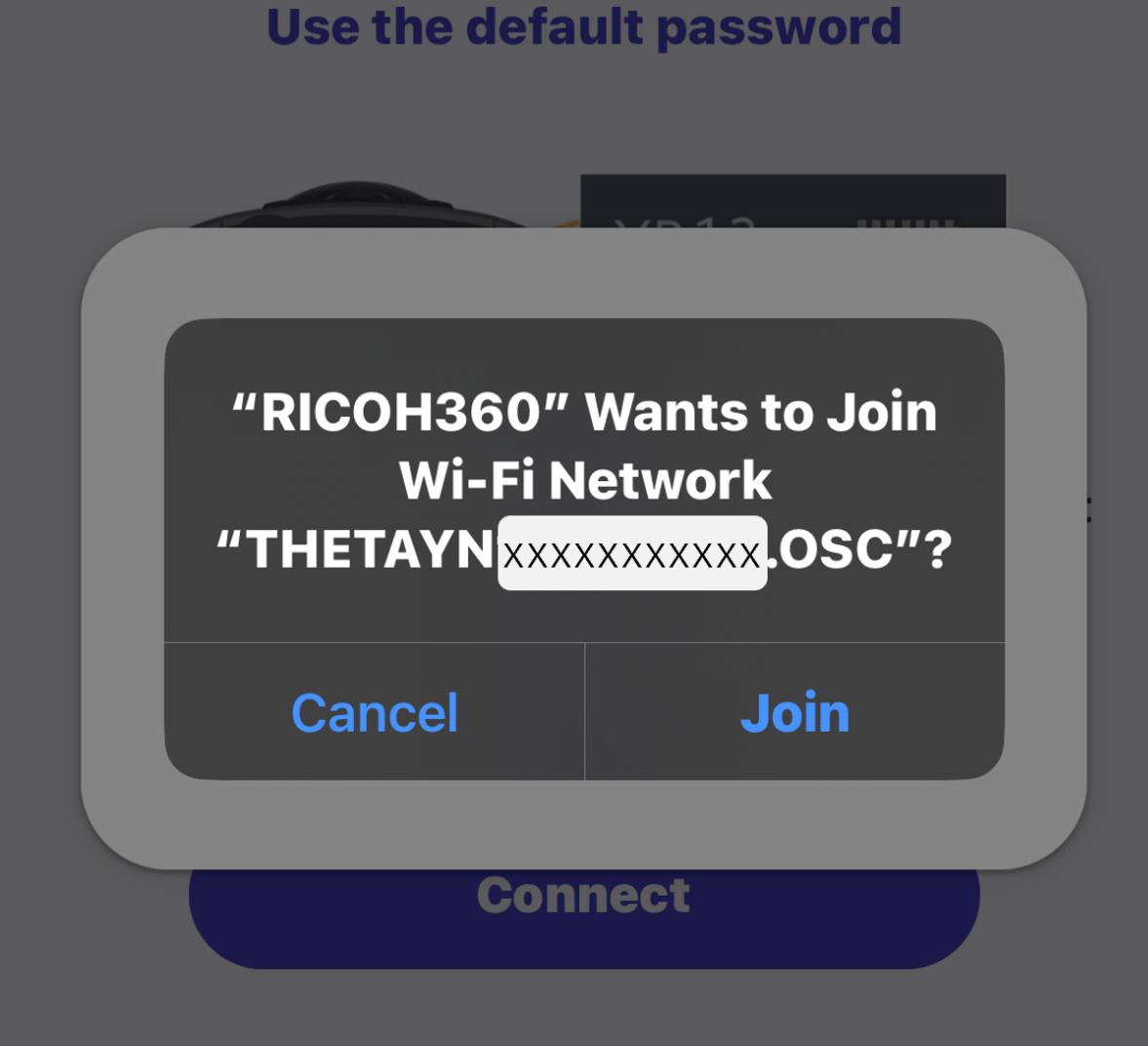
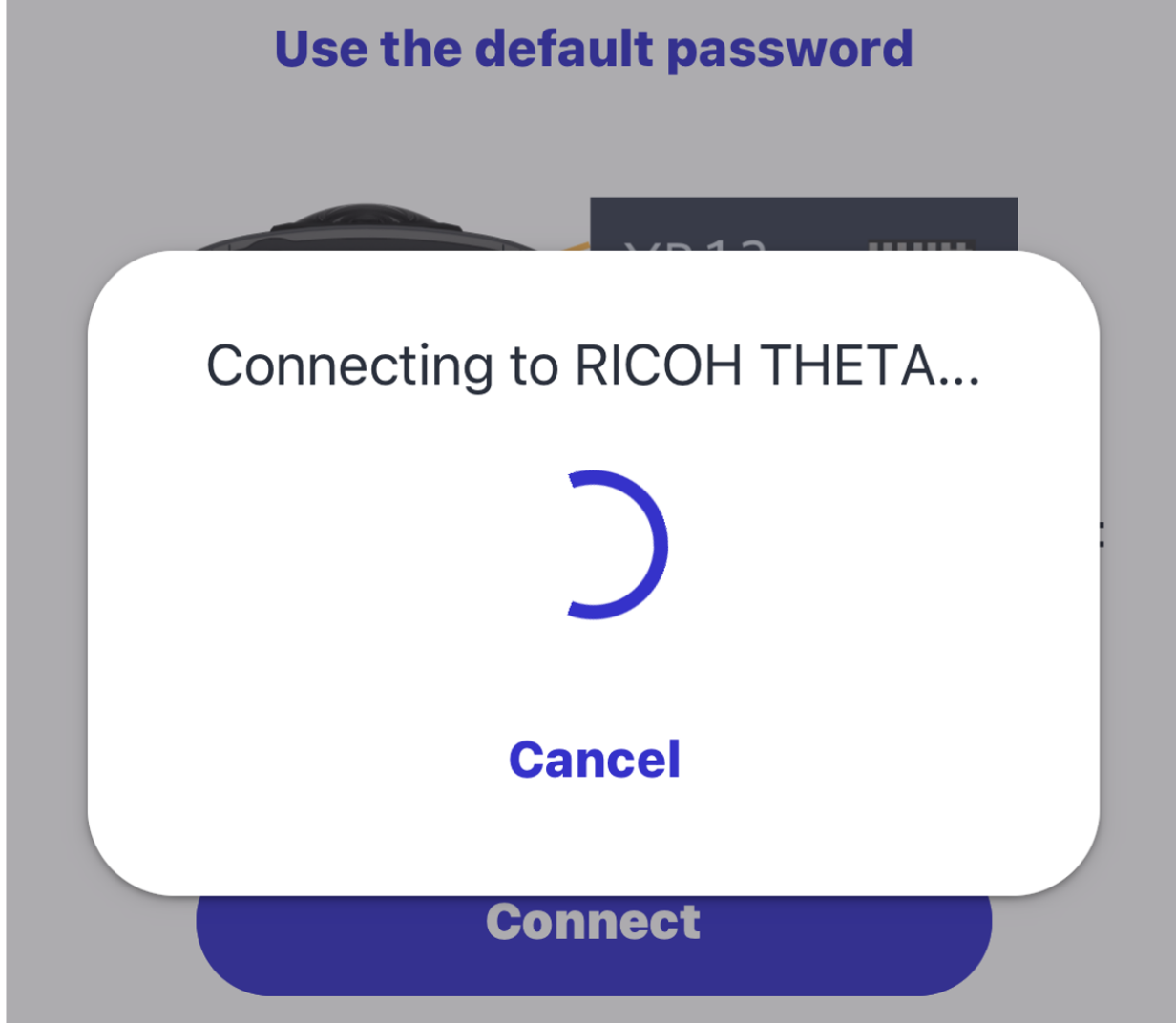
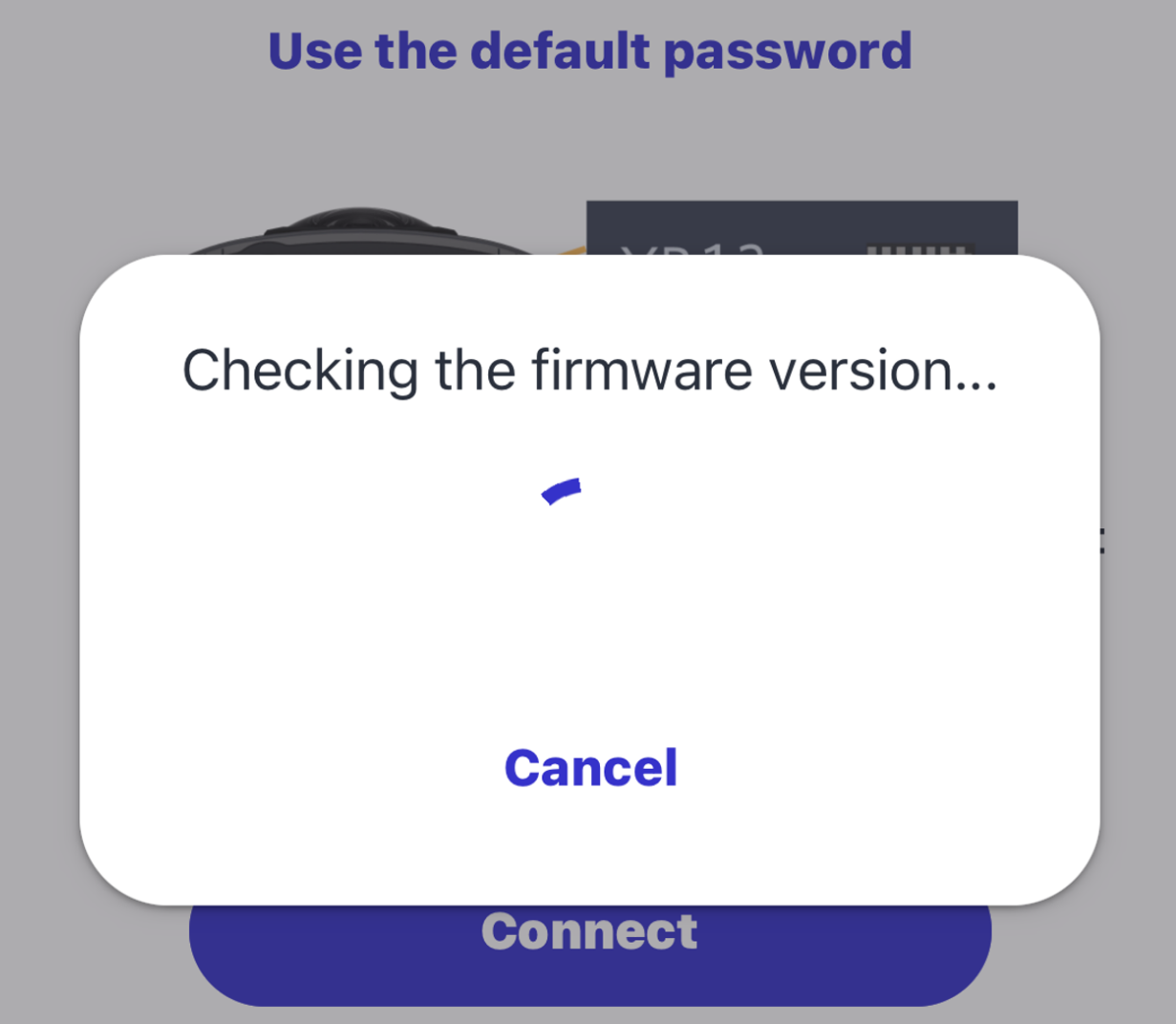
When the following screen is displayed, the connection between the camera and smartphone is complete
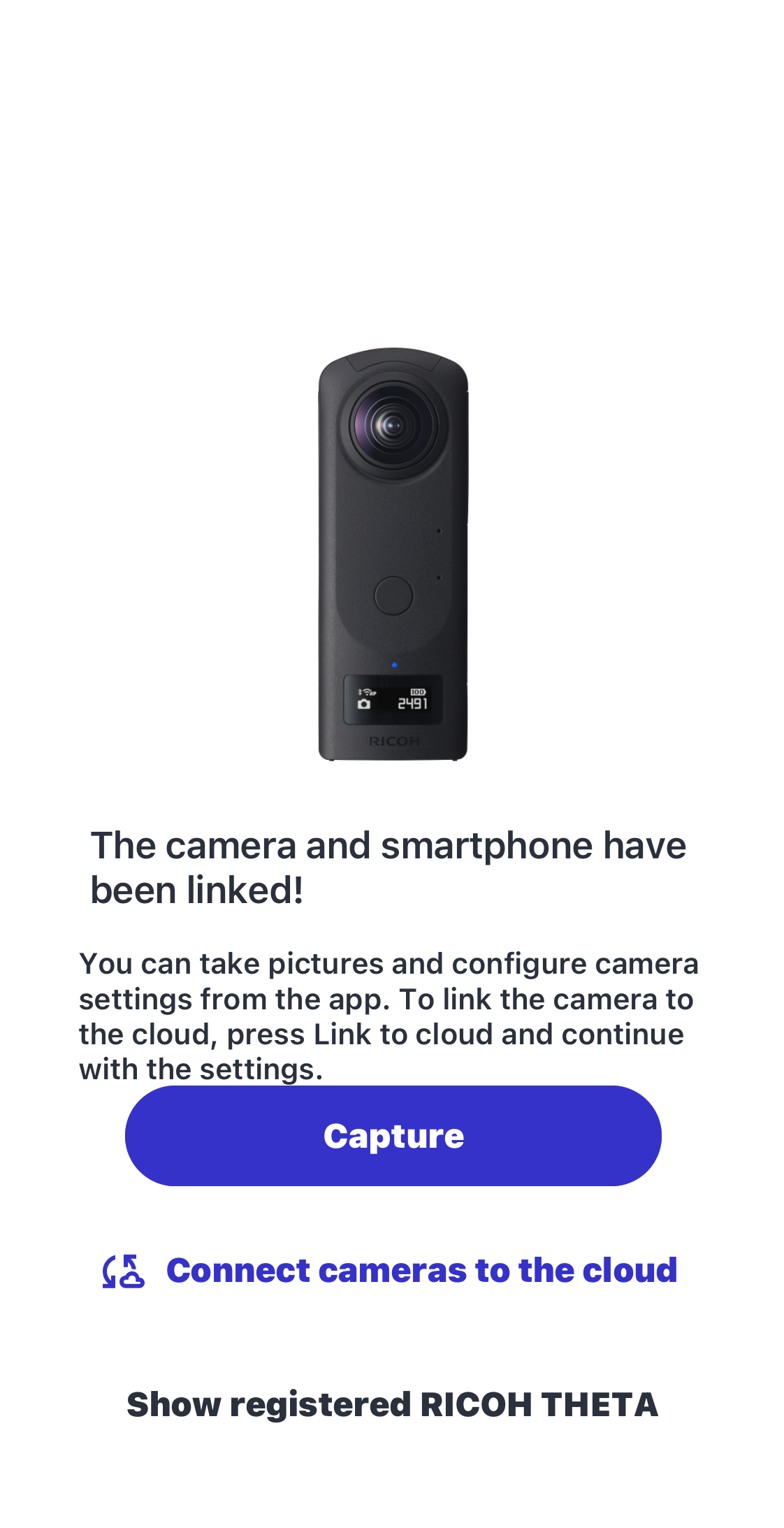
To take a picture with the connected THETA, tap Take a picture.
You can also use RICOH 360 to automatically upload images to the cloud.







