Link your smartphone and camera with the RICOH360 app
By connecting your smartphone to your camera, you can control your camera from your smartphone.
Turn on the THETA Z1
Press and hold the THETA Z1's wireless button (for about 3 seconds) to turn on the Bluetooth® function
The Bluetooth icon will appear on the display panel

Press the THETA Z1's wireless button to enter access point mode (direct connection with smartphone)
The access point mode icon will appear on the display panel in an animated display


Open the RICOH360 app, log in, and tap the THETA icon

Tap the new connection button
- When “Pairing the camera and device” is displayed, select the last 8 digits of the serial number of the camera you want to connect. If the serial number is not displayed, tap Manually enter the serial number and enter it
Tap RICOH THETA X, and when “Camera found” is displayed, tap Connect to
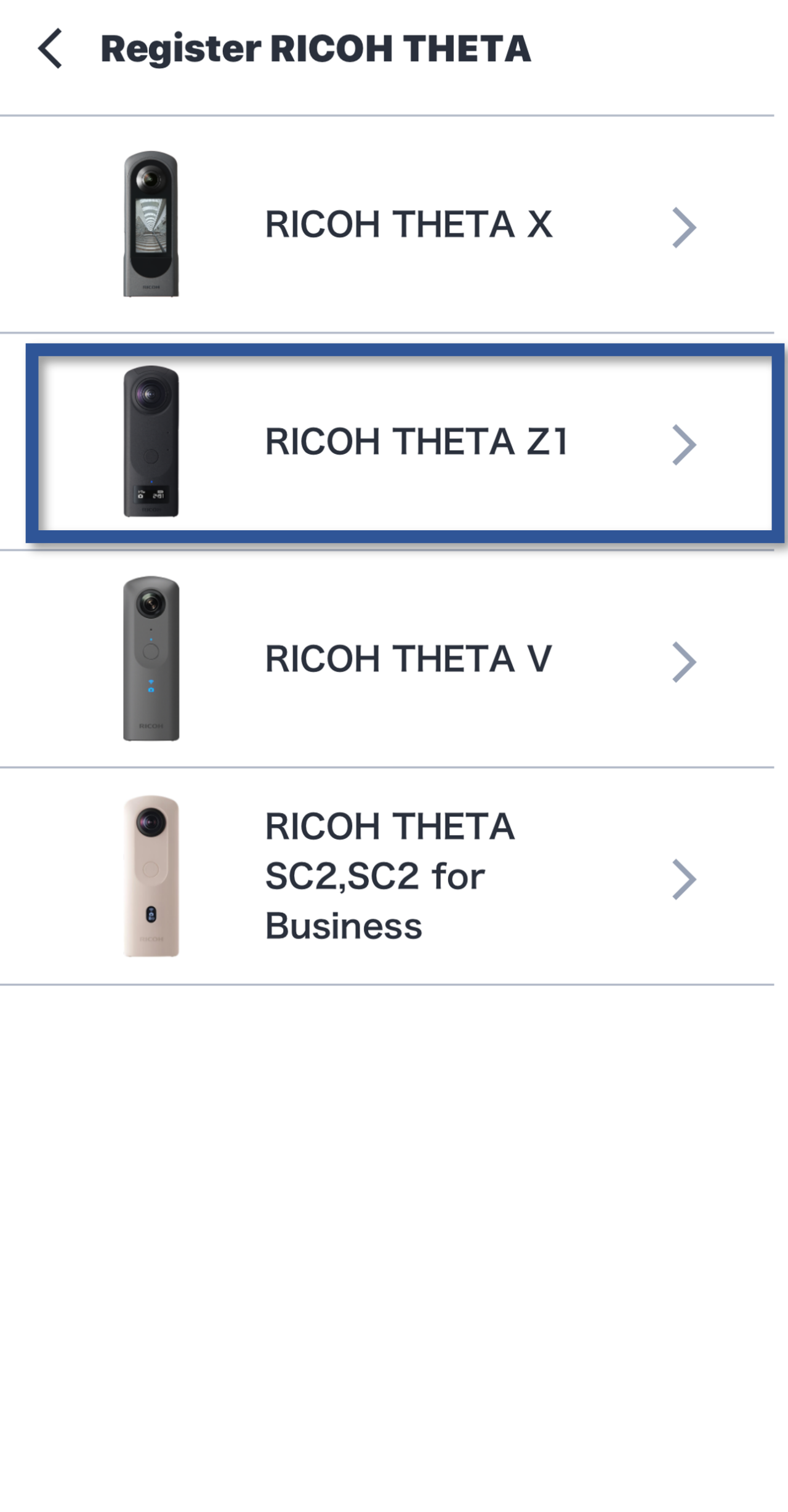
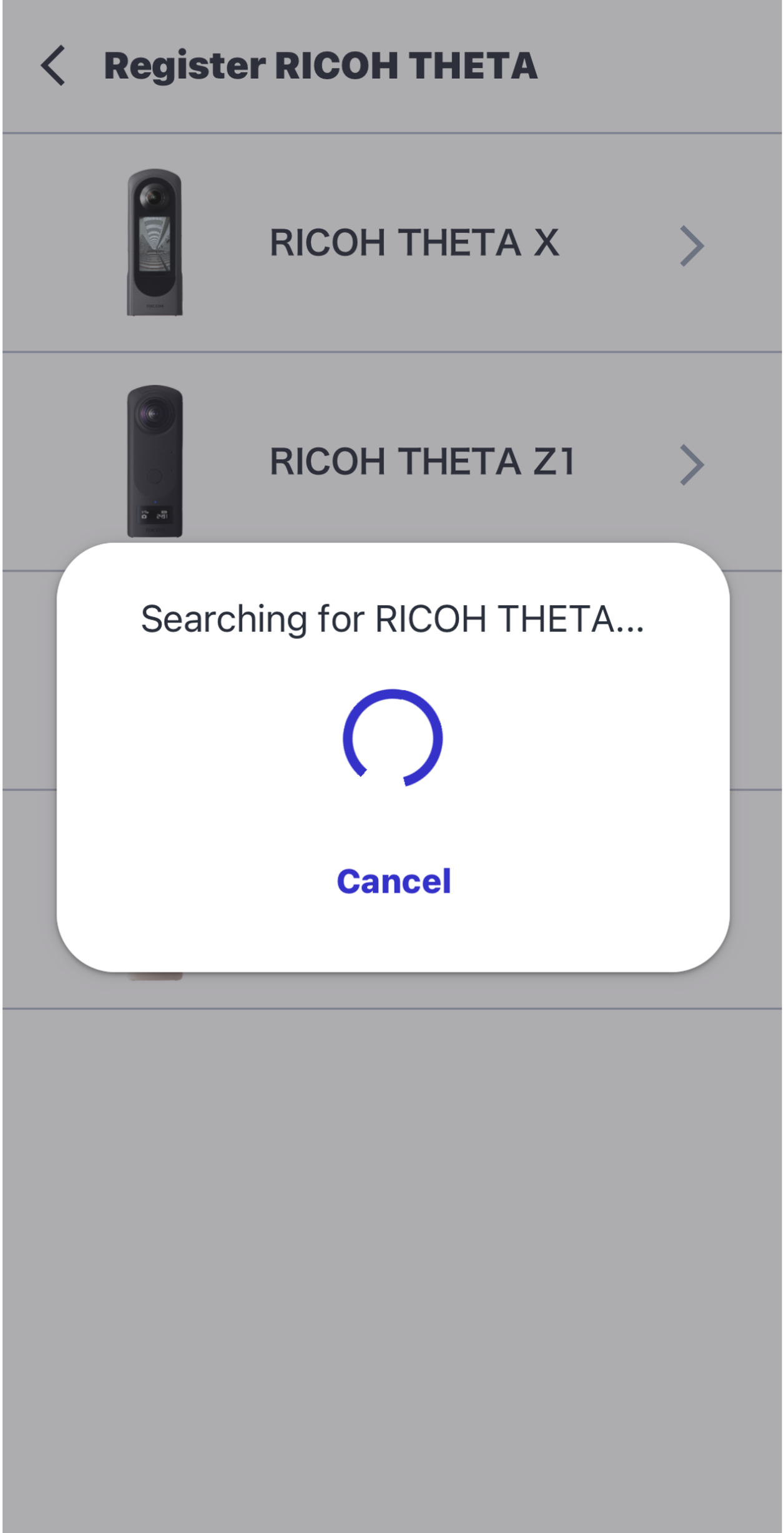
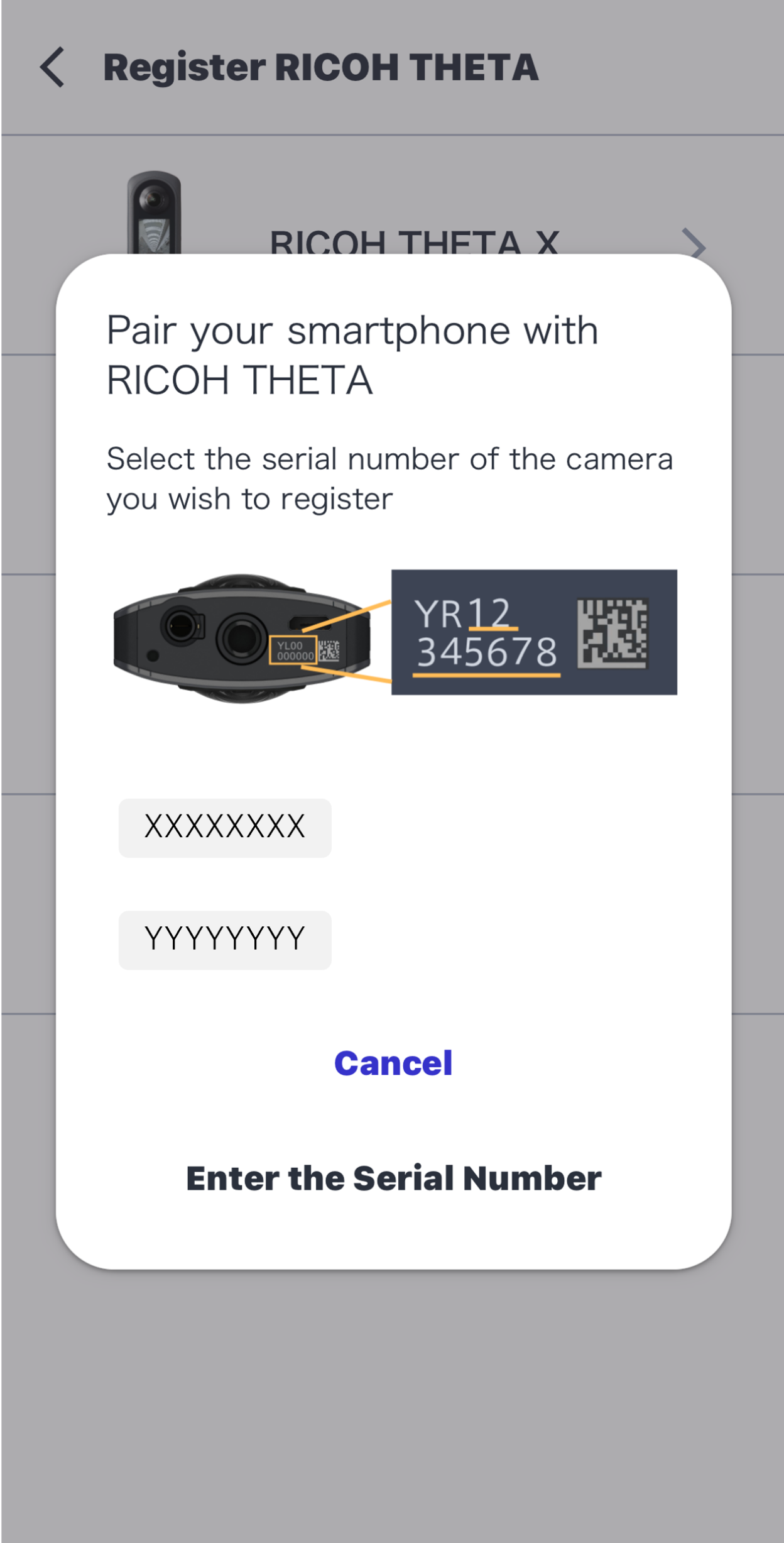
When “Camera found” is displayed, tap Next

When the dialog box is displayed, tap Connect to and wait for a while.
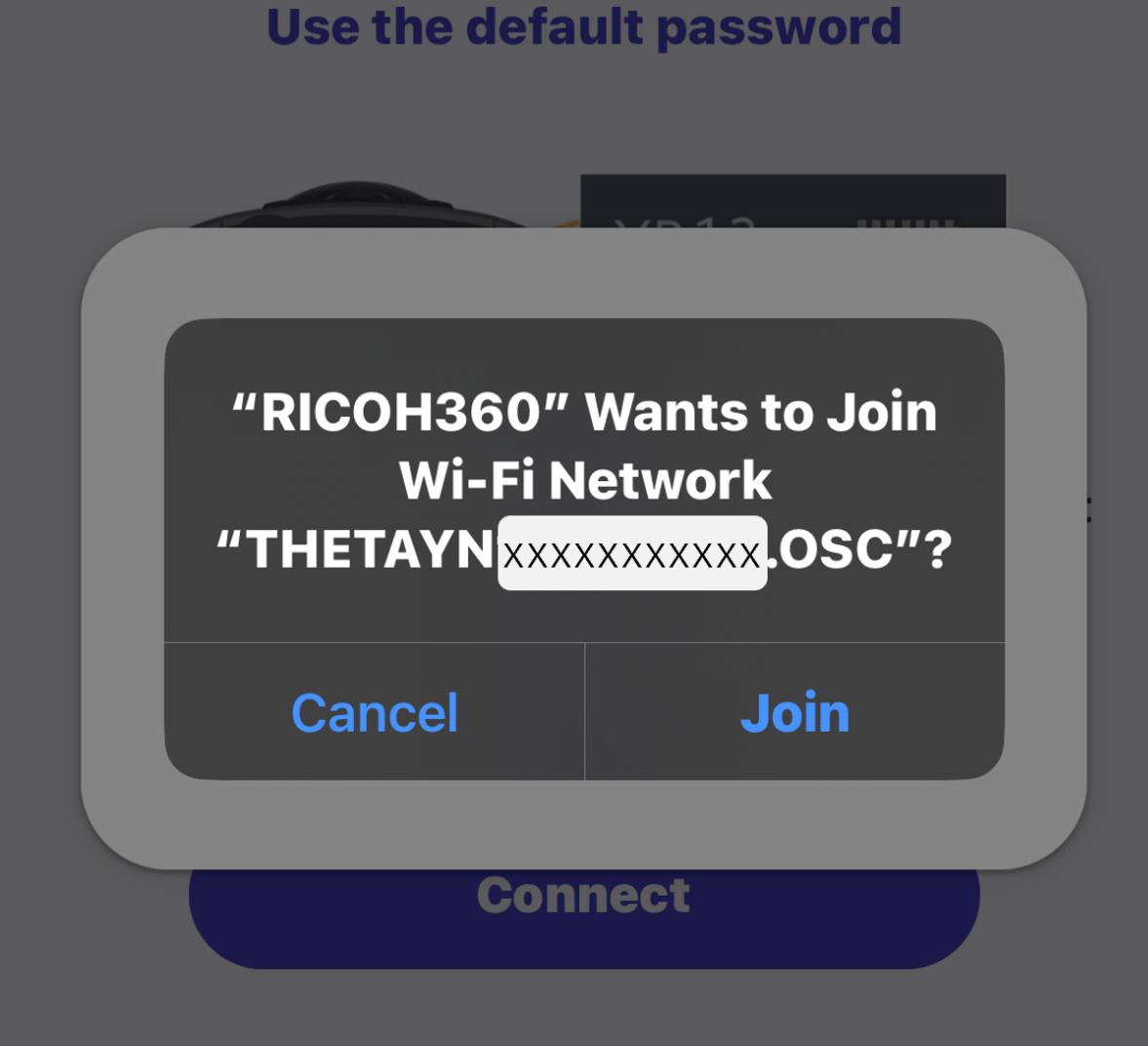
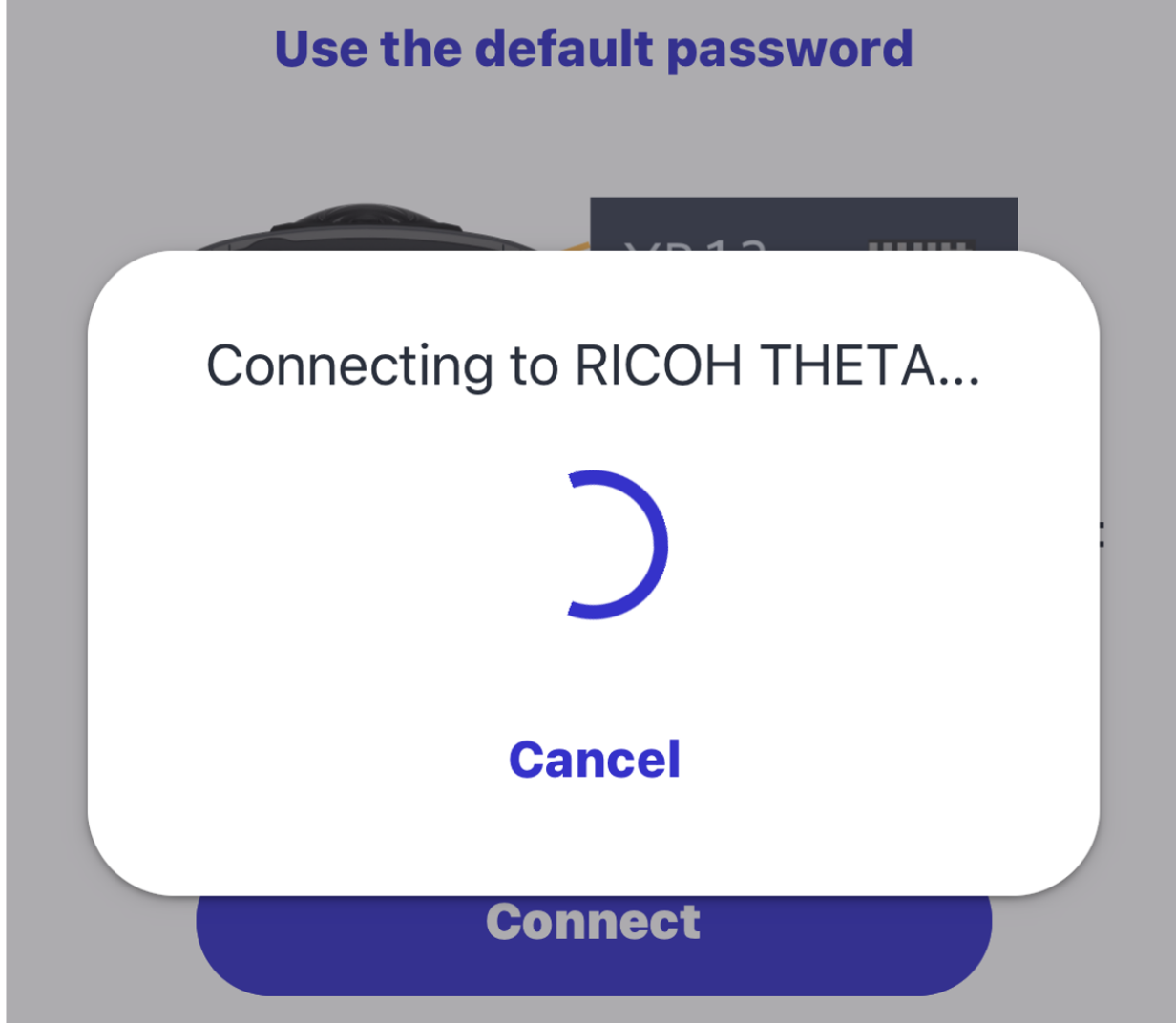
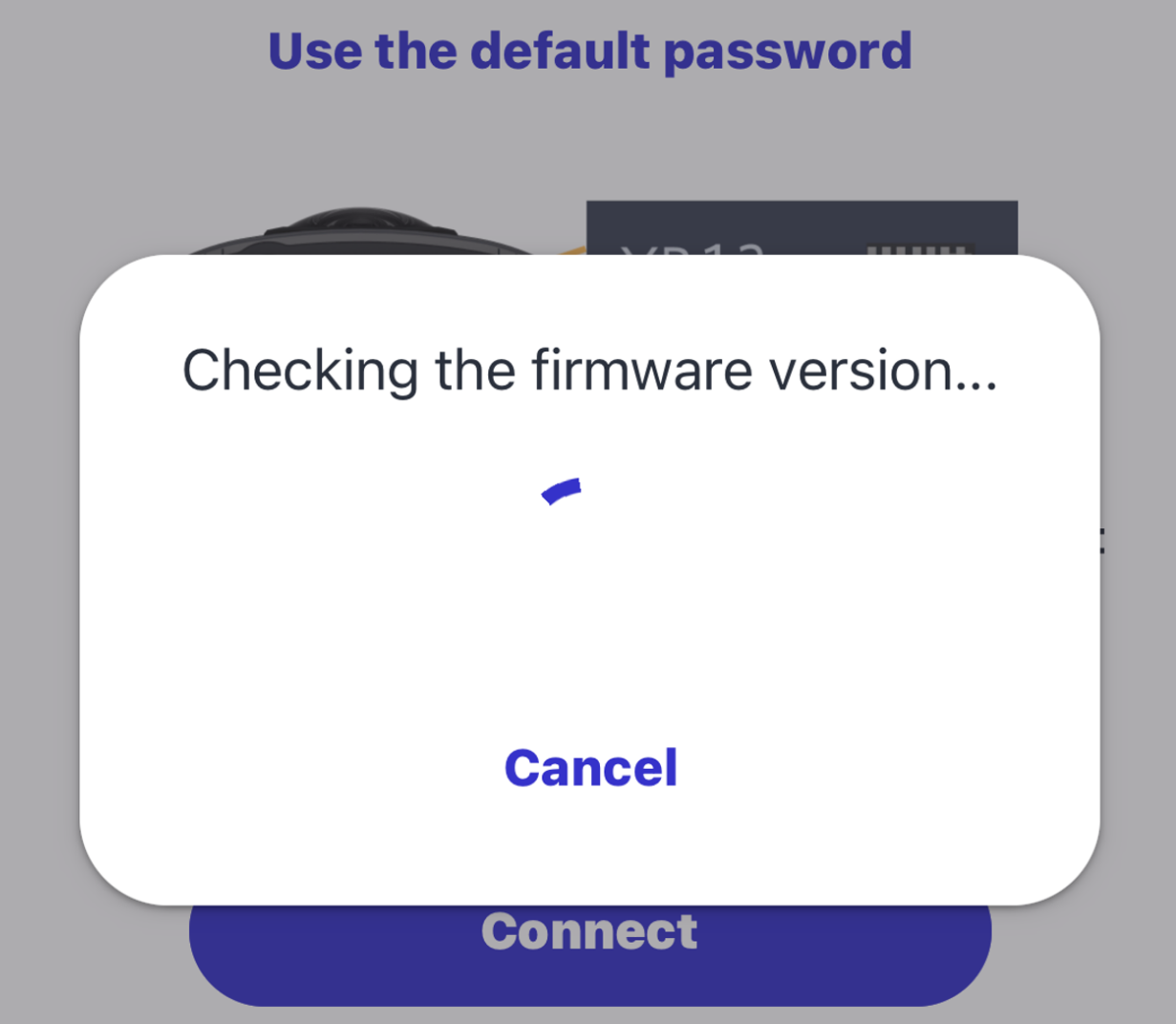
When the following screen is displayed, the connection between the camera and smartphone is complete
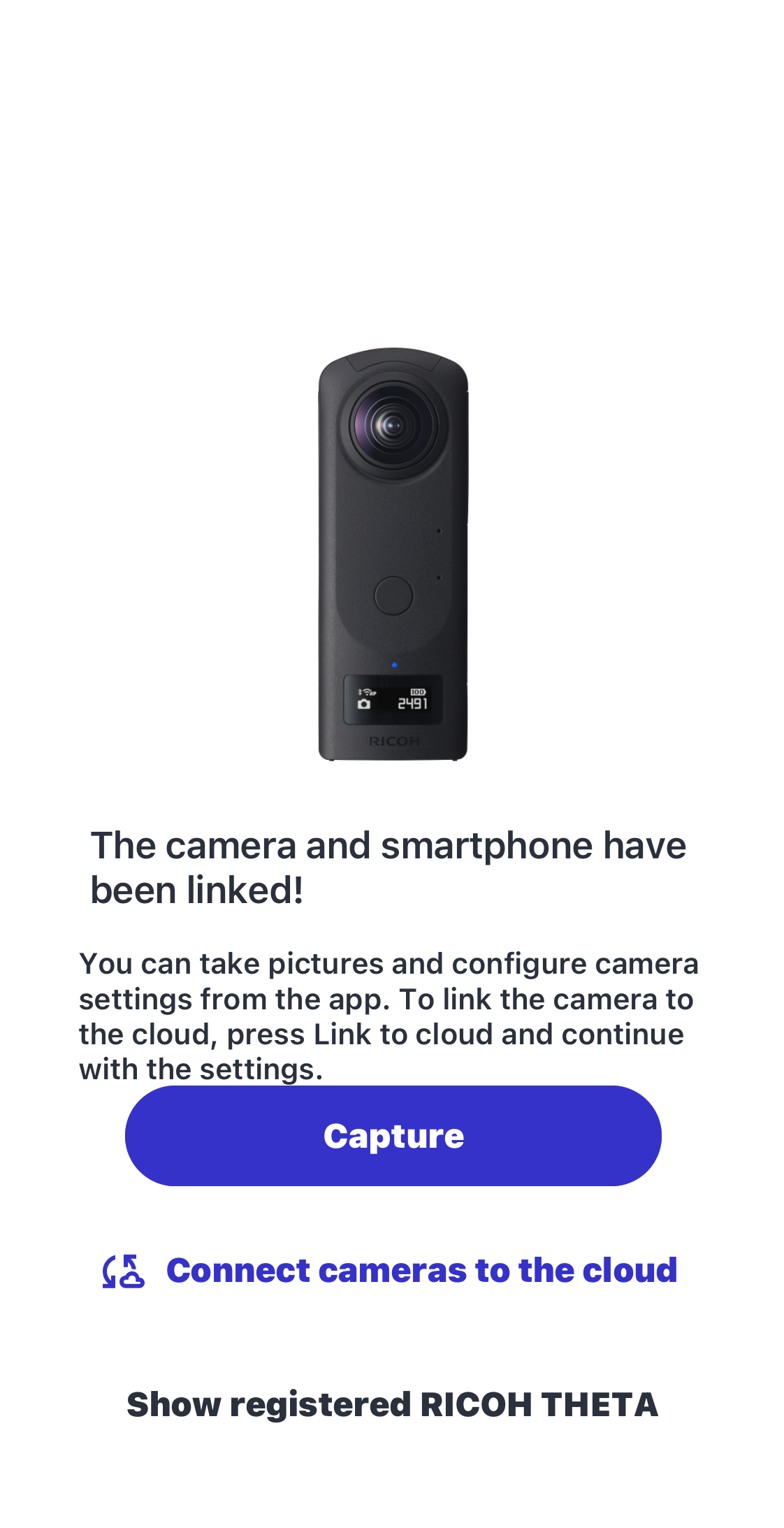
To take a picture with the connected THETA, tap Take a picture.
You can also use RICOH 360 to automatically upload images to the cloud.
