Viewing Images Saved on the Camera from the Shooting Screen on the RICOH360 App
When the shooting screen is displayed on the RICOH360 app, the thumbnail of the latest image in the camera is displayed to the left of the shutter button at the bottom of the shooting screen. For still images (in JPEG format), tapping the thumbnail will switch the screen to a 360-degree view.
For videos, the thumbnail is displayed, but tapping it does not switch the screen to a 360-degree view. For how to view videos, refer to this page.

Operation buttons on the 360-degree view screen:
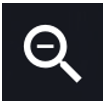
Zooms out the image.
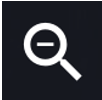
Zooms in the image.
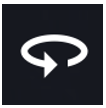
Rotates the image automatically. The viewpoint moves to the right without having to swipe the screen.
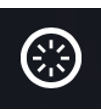
Returns the viewpoint to its initial position. The center of the lens on the side ofthe camera without the shutter button is the initial viewpoint for the image.
Save and transfer buttons at the top right of the 360-degree view screen:
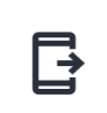
Transfers the image to the app.
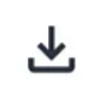
Saves the image to the library on your smartphone.
Delete button at the bottom left of the 360-degree view screen:
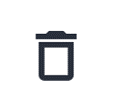
Deletes the image from the camera.
