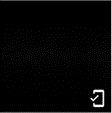Viewing images saved on the Camera (From the app's top screen)
By connecting THETA and a smartphone via a wireless LAN, you can display a list of thumbnails of the images recorded in the THETA body in the RICOH360 app.
You can view images saved on the camera using the RICOH360 app.
By connecting the camera to your smartphone via wireless LAN, a list of thumbnails of images saved on the camera can be displayed on the RICOH360 app.
When you select the image you want to view, it is transferred from the camera to the RICOH360 app, and you can view it on the RICOH360 app even if the camera is not connected to the smartphone via wireless LAN.
* Images displayed on the “APP” tab will bedeleted if you delete the RICOH360 app, and cannot be restored. To prevent data loss when deleting the RICOH360 app, upload the images to “CLOUD” or download and save them to the library of your smartphone.
1. Log in to the RICOH360 app and then tap[Photos / Videos].
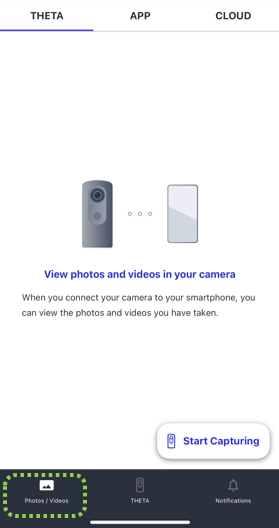
2. Tap [THETA] from among [THETA], [APP],and [CLOUD] at the top of the screen.
3. Tap [View photos and videos in yourcamera] in the center of the screen.
4. Turn on the power of the camera toconnect.
5. Select the model of the camera toconnect it to the RICOH360 app via wireless LAN.
Once the connection is established, a list of thumbnails of images in thecamera will be displayed.
6. Tap the thumbnail of a still image (inJPEG format only) to switch the screen to a 360-degree view.
Operation buttons on the 360-degree view screen:
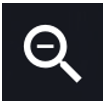
Zooms out the image.
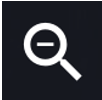
Zooms in the image.
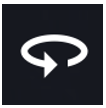
Rotates the image automatically. The viewpoint moves to the right without having to swipe the screen.
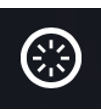
Returns the viewpoint to its initial position. The center of the lens on the side of the camera without the shutter button is the initial viewpoint for the image.
When viewing a still image in 360-degree view, you can also transfer it from “THETA” to “APP” on that screen.
Buttons at the top right of the 360-degree view screen:
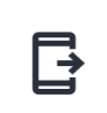
Transfers the image to the app.
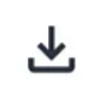
Saves the image to the library on your smartphone.
Button at the bottom left of the 360-degree view screen:
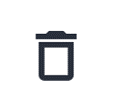
Deletes the image from the camera.
For images transferred to the RICOH360 app, the following icon will appear at the bottom right of the thumbnail.