Transferring Images from RICOH THETA to a Smartphone
Transfer and save image data from the THETA unit's internal memory (displayed on the app's “THETA” tab) to the smartphone app's memory (displayed on the “App” tab).
1. Tap the [THETA] tab at the top of the screen.
2. Tap [Select].
This enters a mode where you can select multiple thumbnails.
3. Tap the thumbnails of the images you want to transfer. A blue checkmark will appear in the bottom right corner of the selected thumbnails.
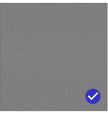
4. While selected, you can perform the following operations from the pop-up menu at the bottom of the screen:
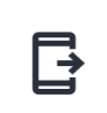
Transfer images to the app.
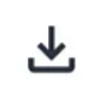
Save images to your smartphone's Library.
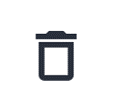
Delete image
You can also transfer images from the 360-degree view of a still image to the app.
Tap the THETA tab, then tap the thumbnail of the still image you want to transfer to the app from the thumbnail list to enter the 360-degree view.
Tap the transfer button in the top right corner of the screen to transfer it to the app.
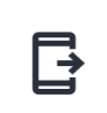
Images transferred to the app can be viewed from the app tab under the “Photo/Video” tab.
Images transferred from the THETA camera to the app will display a checkmark in the bottom right corner of their thumbnail in the THETA tab.
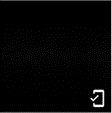
Additionally, the following actions can be performed using buttons in the 360-degree view screen.
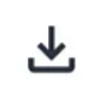
Save the image to your smartphone's library.
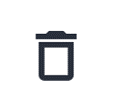
Delete the image from the camera.
Note:
Tap [Device Setting] in the THETA tab to configure Camera Setting settings for deleting camera images during transfer and saving them to your smartphone's Library.
