Link your smartphone and camera with the RICOH360 app
By connecting your smartphone to your camera, you can control your camera from your smartphone.
1. Turn on the camera.
2. If the access point mode icon is notanimated on the camera display panel, press the wireless button.
3. Open the RICOH360 app and log in.
4. Tap the THETA icon displayed at the bottom ofthe screen.
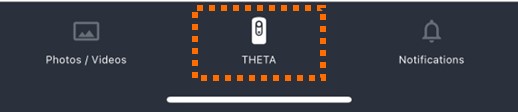
5. Tap the Register button.
6. Tap RICOH360 THETA A1.

When “Pairing the camera and device” isdisplayed, select the last 8 digits of the serial number of the camera you wantto connect.
If the serial number is not displayed, tap Enterthe Serial Number and enter the serial number.
7. When “RICOH THETA has been discovered” isdisplayed, tap Connect.
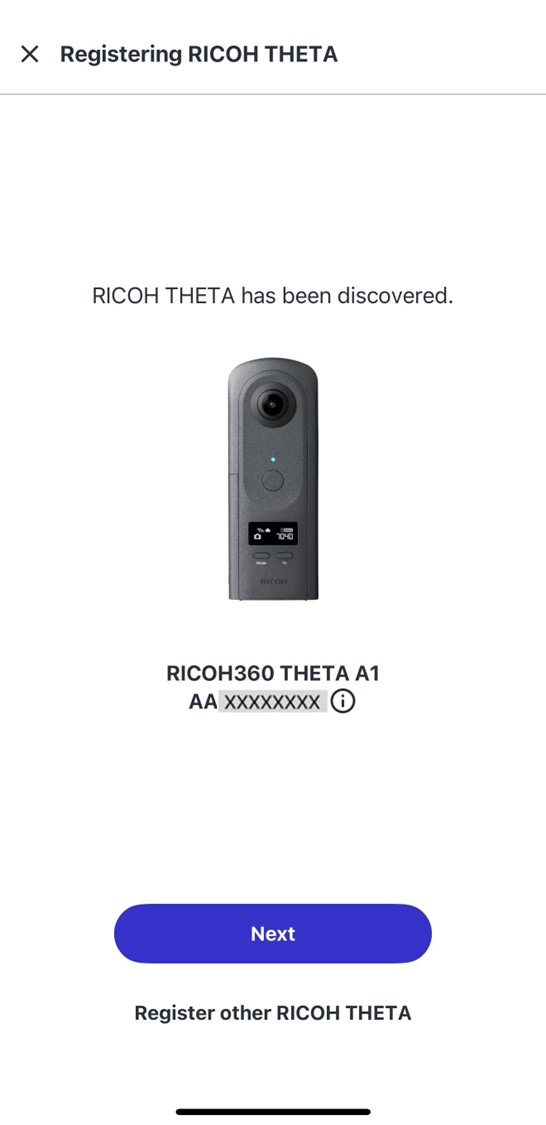
8. When the dialog box appears, tap Connect and wait for a moment.
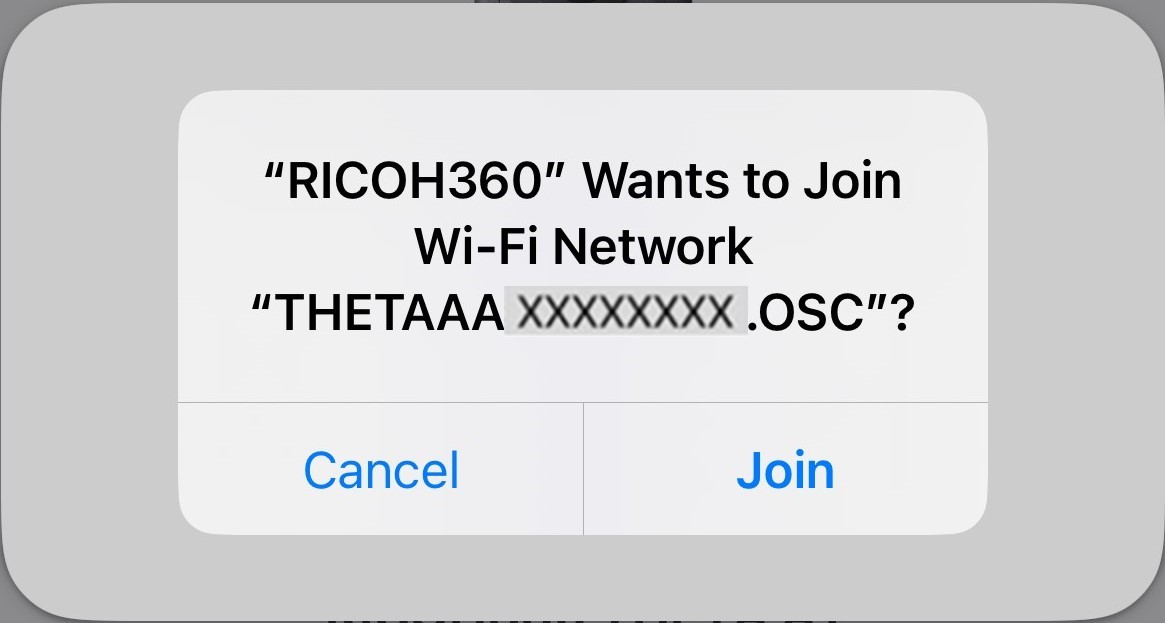
When the following screen appears, thecamera and smartphone have been linked.
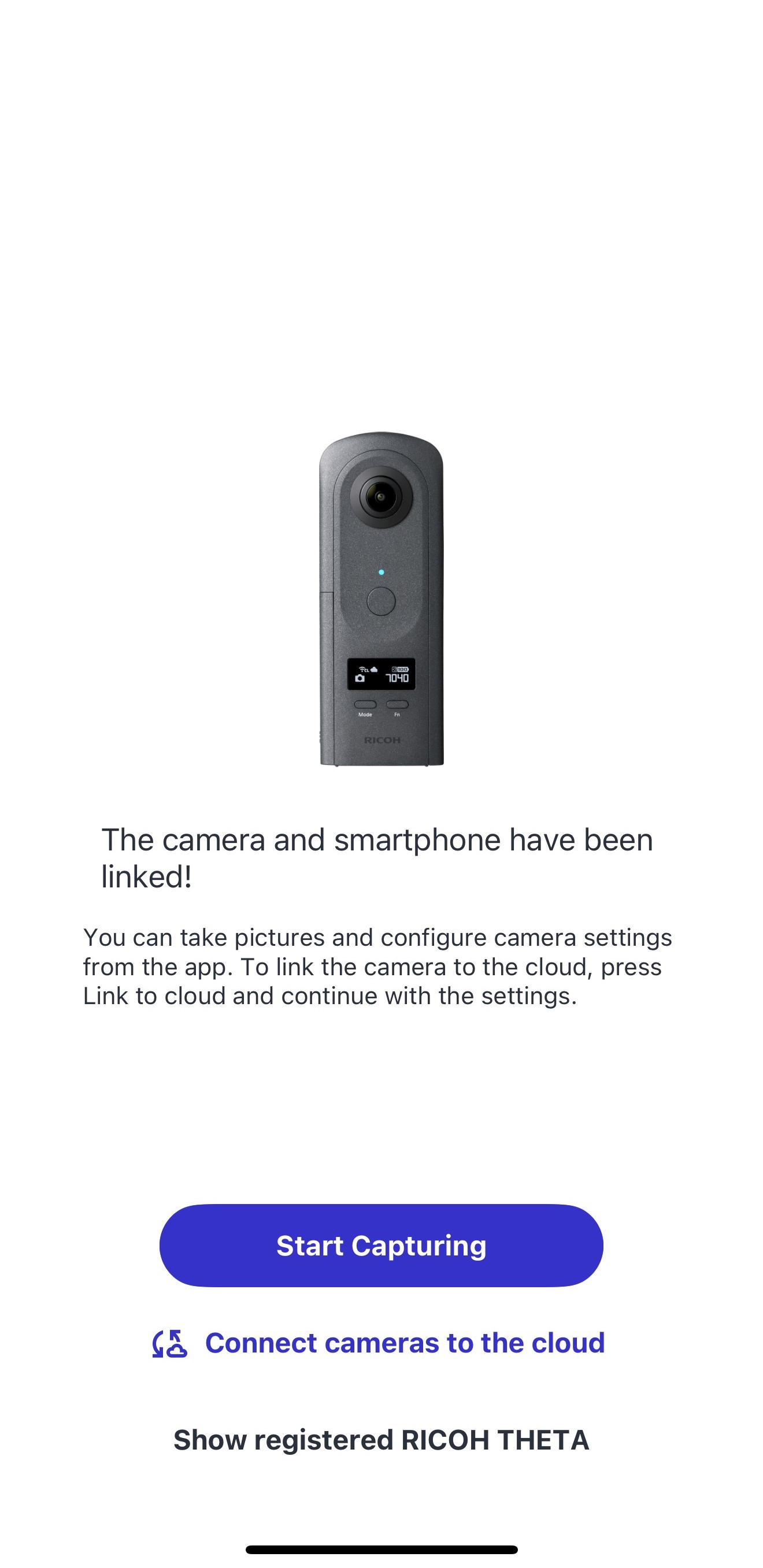
To take a photo with the linked camera, tap Start Capturing.
For instructions on how to take photos, see here.
The following settings enable automaticuploads to the RICOH360 Cloud.
