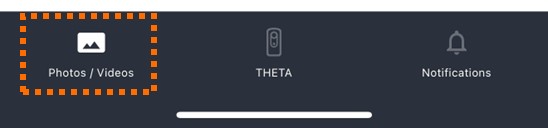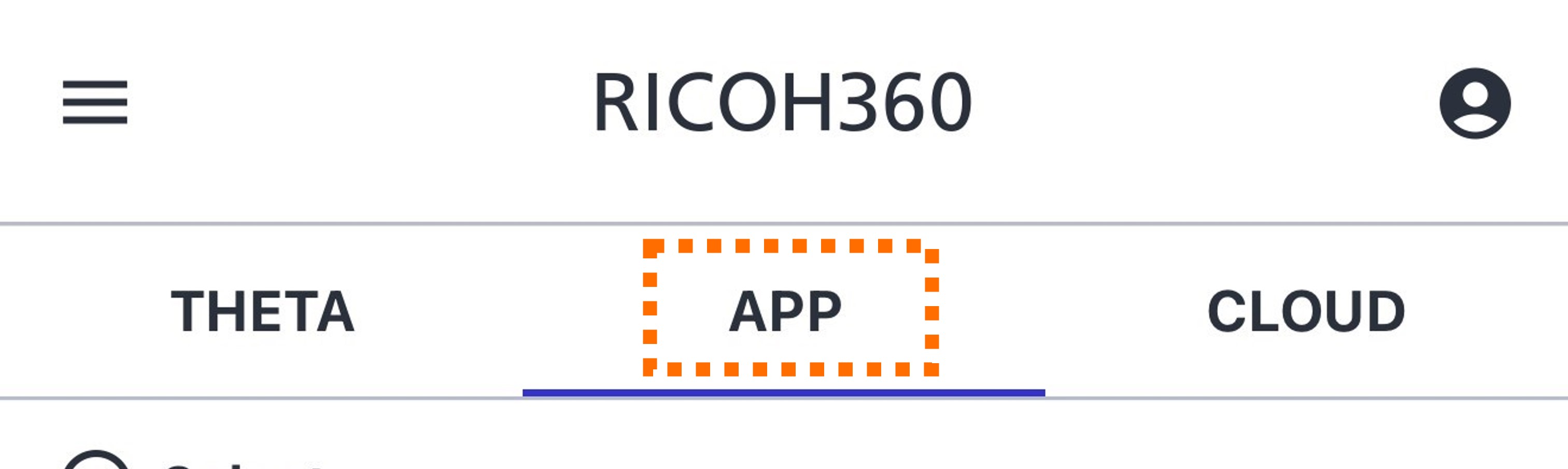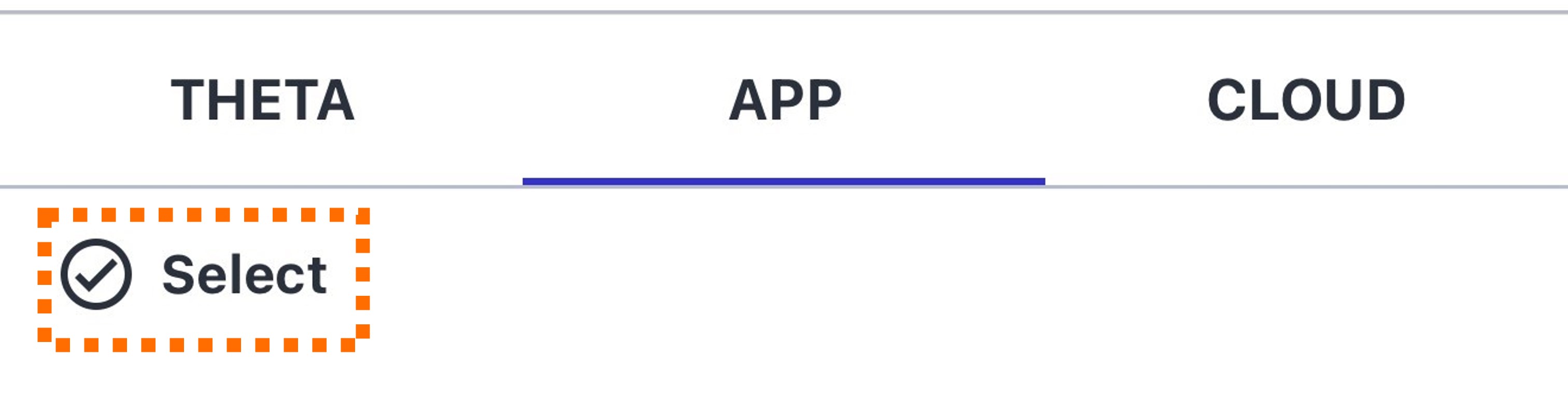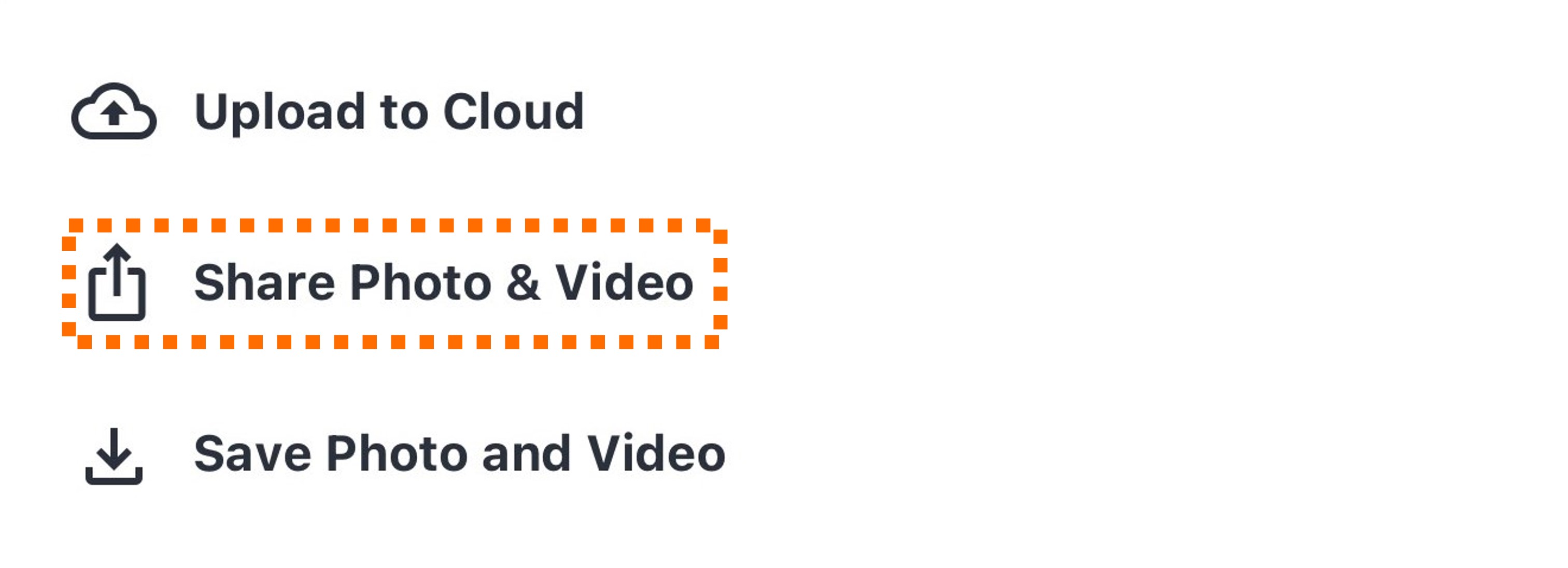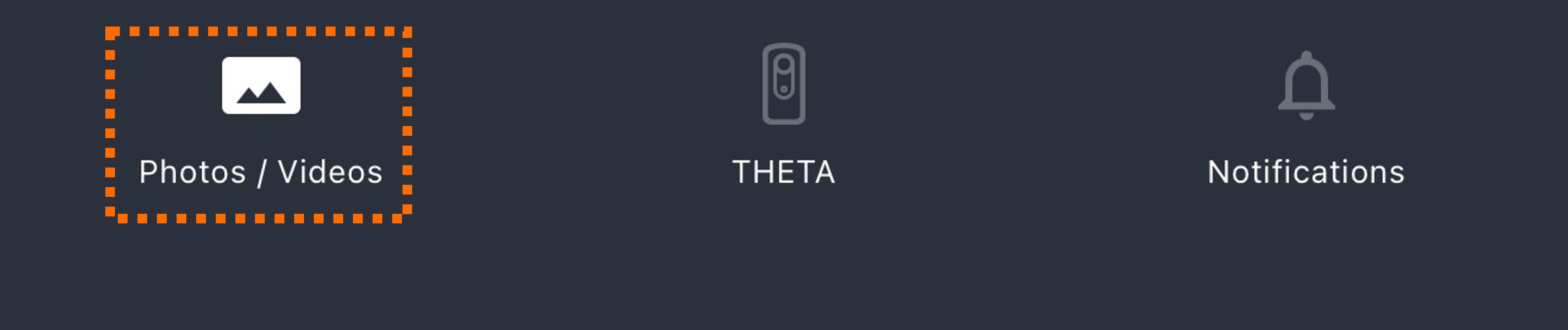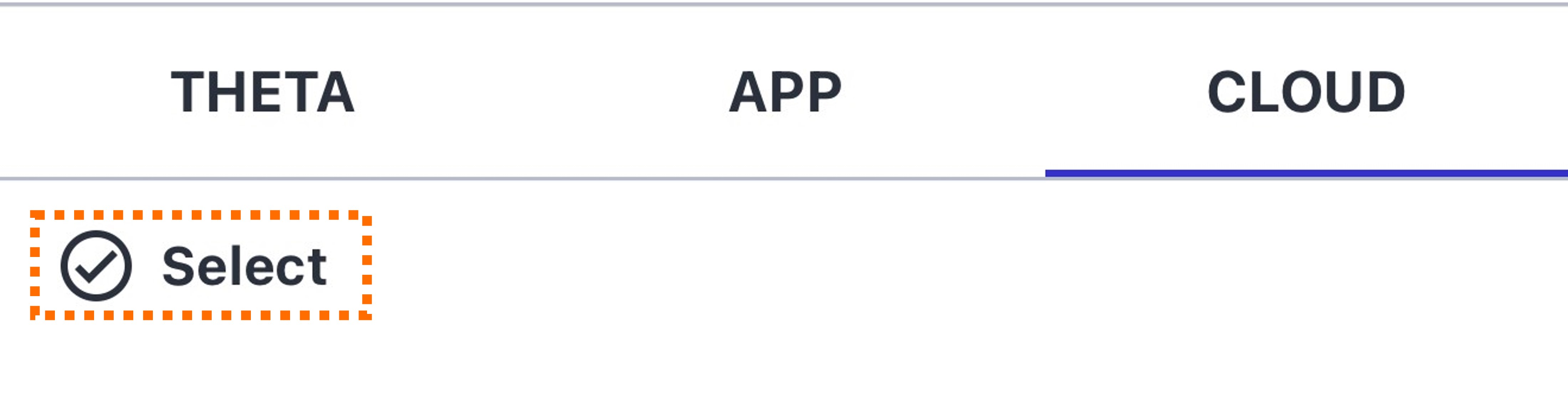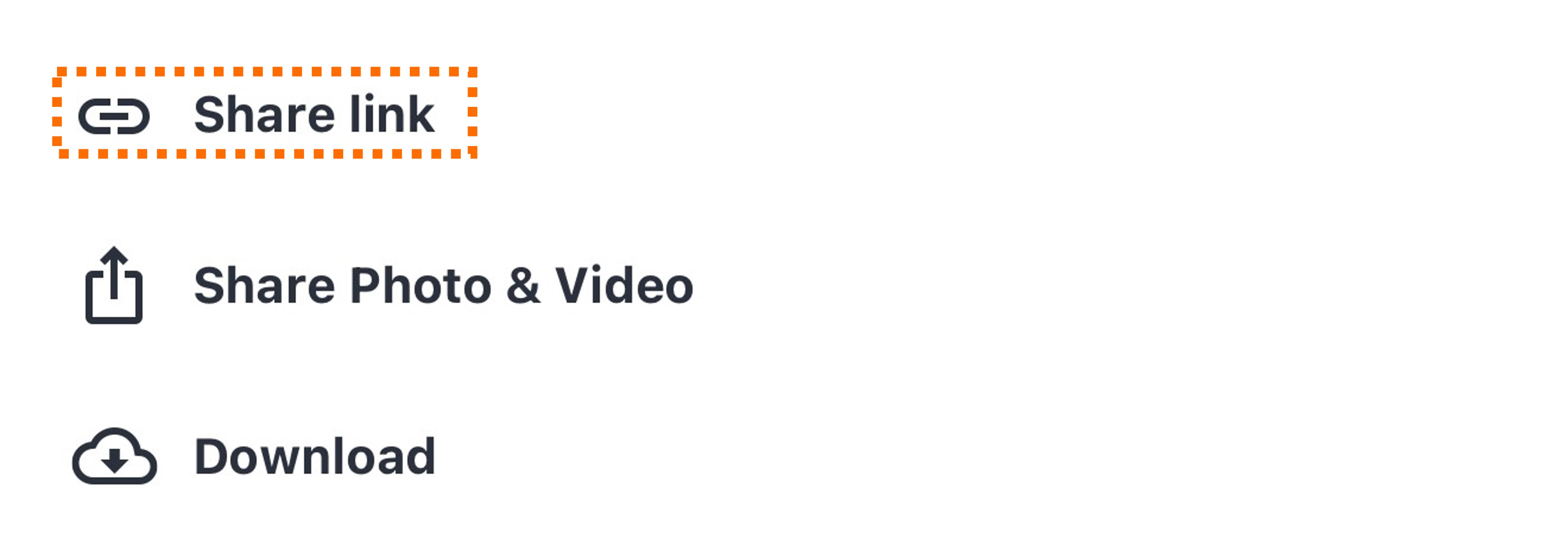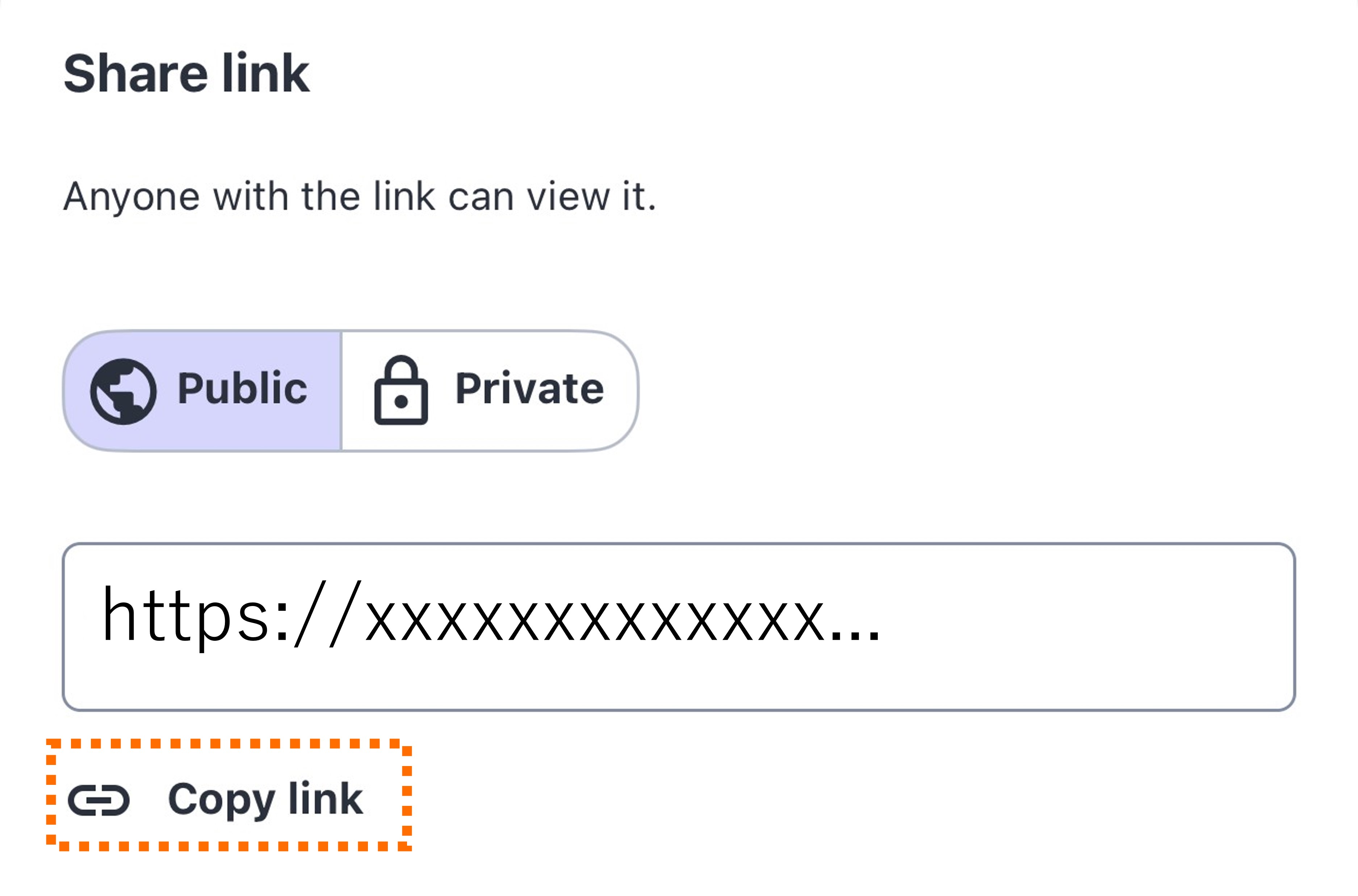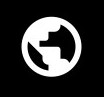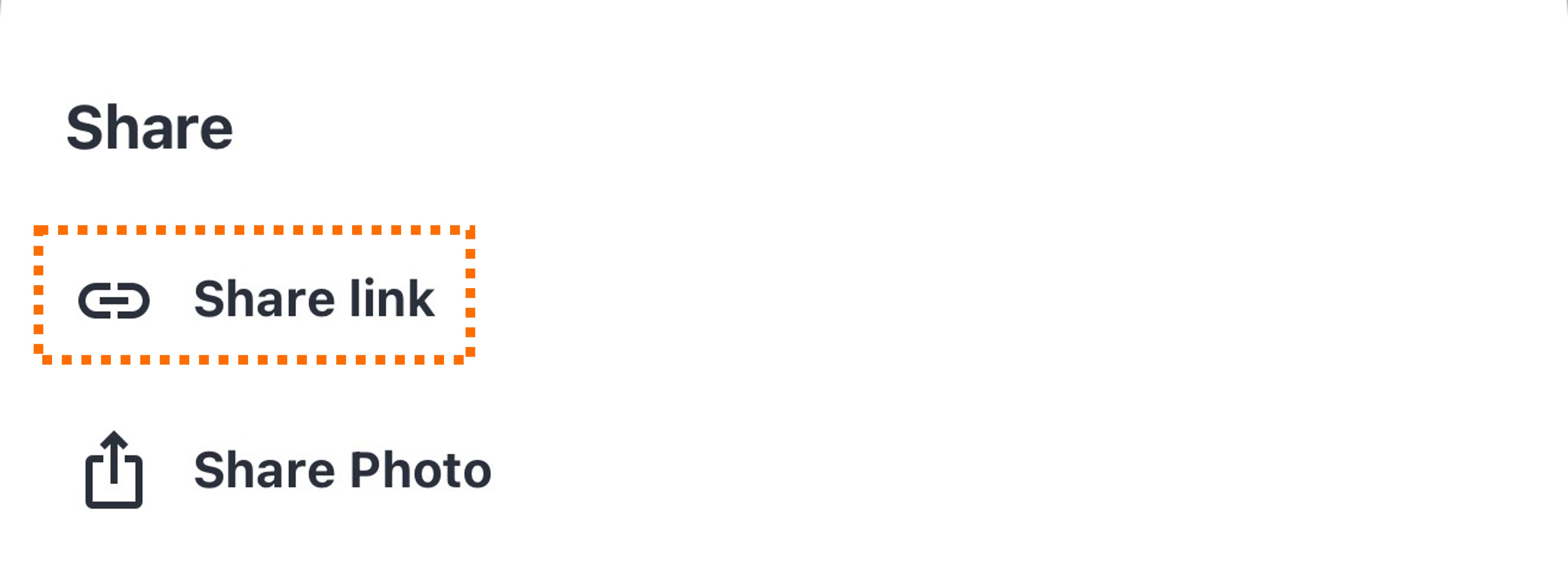View and Share
Transferring Images from RICOH THETA to a Smartphone
Transfer and save image data from the THETA unit's internal memory (displayed on the app's “THETA” tab) to the smartphone app's memory (displayed on the “App” tab).
1. Tap the [THETA] tab at the top of the screen.
2. Tap [Select].
This enters a mode where you can select multiple thumbnails.
3. Tap the thumbnails of the images you want to transfer. A blue checkmark will appear in the bottom right corner of the selected thumbnails.
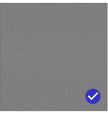
4. While selected, you can perform the following operations from the pop-up menu at the bottom of the screen:
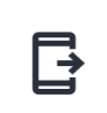
Transfer images to the app.
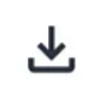
Save images to your smartphone's Library.
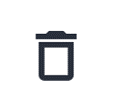
Delete image
You can also transfer images from the 360-degree view of a still image to the app.
Tap the THETA tab, then tap the thumbnail of the still image you want to transfer to the app from the thumbnail list to enter the 360-degree view.
Tap the transfer button in the top right corner of the screen to transfer it to the app.
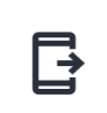
Images transferred to the app can be viewed from the app tab under the “Photo/Video” tab.
Images transferred from the THETA camera to the app will display a checkmark in the bottom right corner of their thumbnail in the THETA tab.
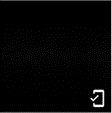
Additionally, the following actions can be performed using buttons in the 360-degree view screen.
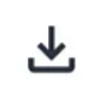
Save the image to your smartphone's library.
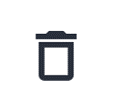
Delete the image from the camera.
Note:
Tap [Device Setting] in the THETA tab to configure Camera Setting settings for deleting camera images during transfer and saving them to your smartphone's Library.
Viewing images saved in the RICOH360 app
*Please note that the photos displayed on the device in the app will disappear and cannot be restored if the RICOH360 App is deleted.
1.Tap “Photos / Videos” at the bottom of the screen.
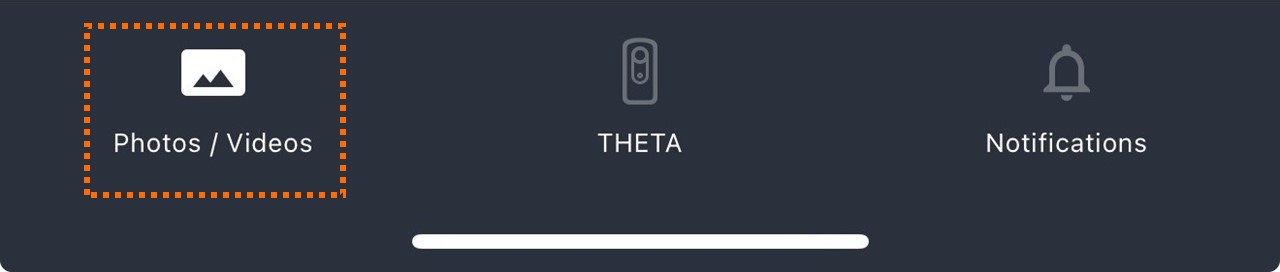
2.Tap APP among THETA / APP / CLOUD at the top of the screen

3.Tap the thumbnail of the photos you want to view from the list of thumbnails stored on the device.
The above operation will switch to 360-degree view mode (the viewpoint can be changed by swiping the screen).
Zoom in/out, etc. can be done with each button under the viewer.

Zoom out

Zoom in

Auto Rotate (Tap to move the viewpoint to the right without swiping the screen)

Return to the initial viewpoint (the center of the lens on the side without the shutter release button on the THETA unit becomes the initial viewpoint of the photos).

When viewing Video, a slide bar and audio ON / OFF are displayed below each button.

Tap the … symbol in the lower right corner to display a toggle to turn Top/bottom correction ON or OFF for the Video being played. The default setting is Top/bottom correction ON, and the ON/OFF setting is applied to all Videos on the Device tab.
*If you download a Video to your Smartphone Library with this toggle turned on, Top/bottom correction will not be applied to the downloaded Video.

Upload Image to Cloud from Smartphone
Upload Images Transferred from THETA to Smartphone to Cloud.
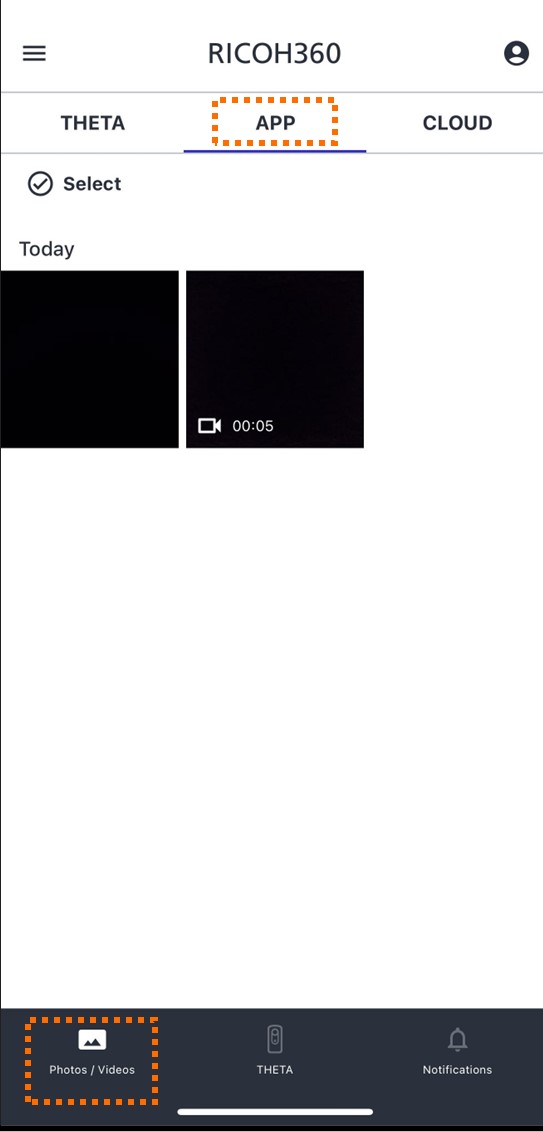
Tap "Photos/Videos" at the bottom of the screen
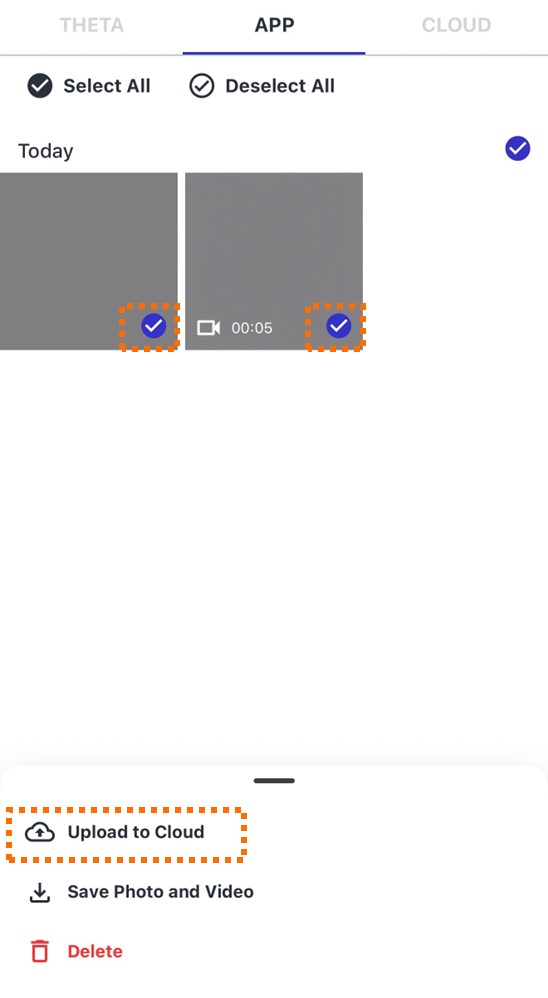
Tap Select
Tap the thumbnail of the photos you wish to upload
*Multiple selections are possible. However, if the selected photos contain RAW data, they cannot be uploaded. Please select only JPEG data, not including RAW data.
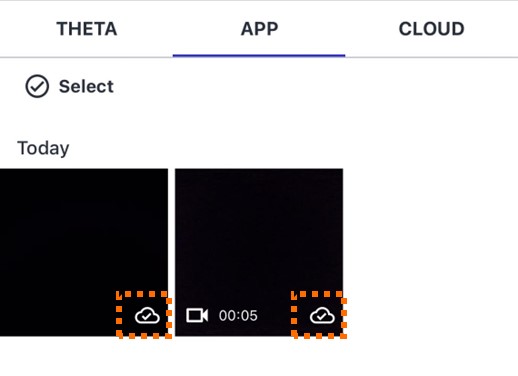
The thumbnail of the photos uploaded to RICOH360 Cloud will display an "uploaded icon" in the lower right corner.
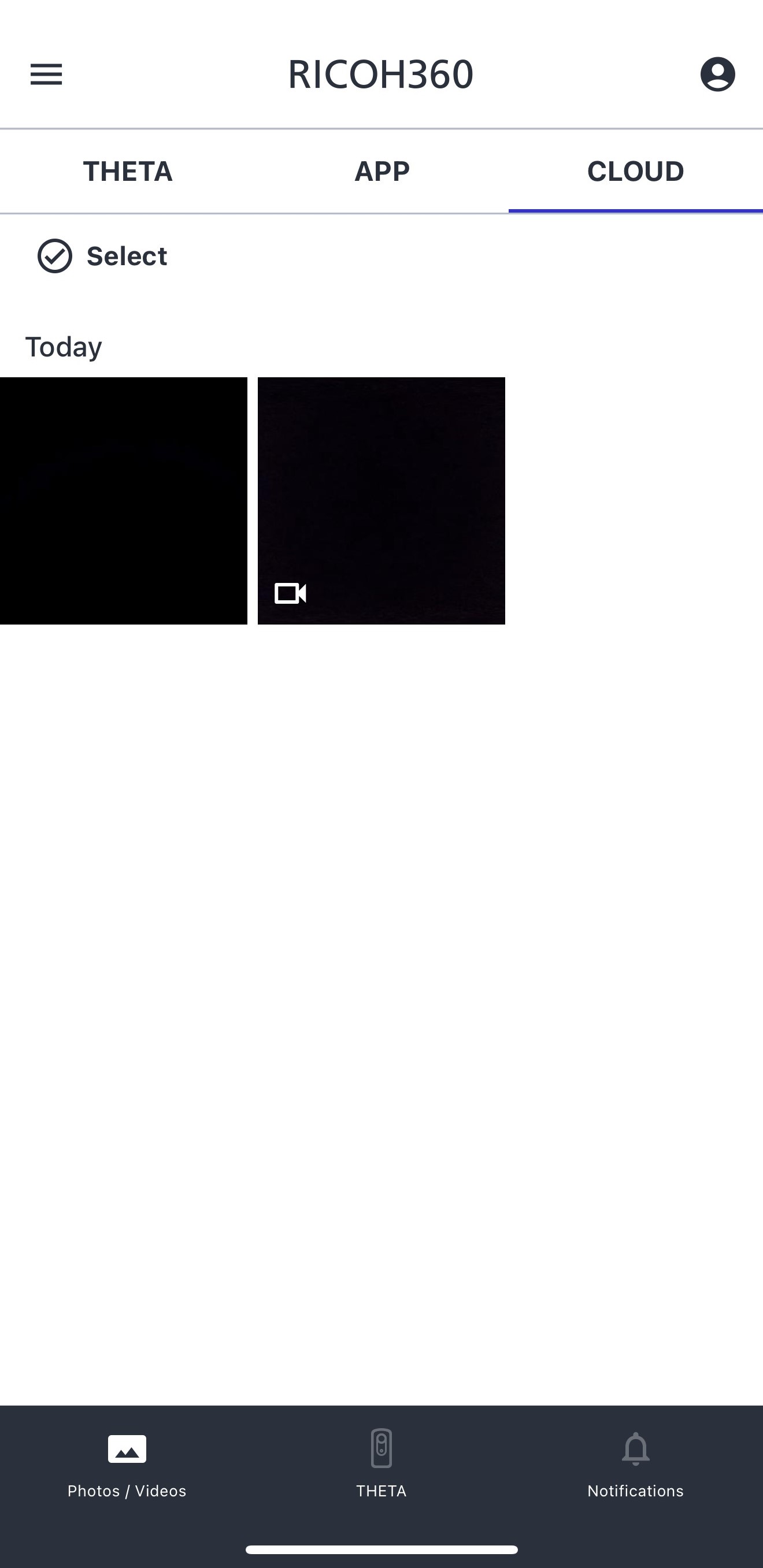
Uploaded images can be viewed from the “Cloud” tab under “Photos/Videos”.
Upload Image to Cloud using RICOH360 (Web Version)
If you want to view and share 360-degree images on your PC, you can do so by uploading them to the RICOH360 Cloud using RICOH360 (web version).
Images uploaded to the RICOH360 Cloud can be viewed and shared from either RICOH360 (web version) or RICOH360 App (smartphone version).
Supported File Formats
- Images: JPEG format only(RAW is not supported)
- Video: MP4 format, 1 GB or less
Uploading images to the RICOH360 Cloud
- Log in to RICOH360 (web version).
- Click the “Add” button on the home screen.
- Select the image you want to upload in the dialog box that appears, and click “Open.”
When the upload is complete, thumbnail images will be displayed on the “Photos/Videos” list screen.
Viewing images on RICOH360 Cloud
Follow the steps below to switch to 360-degree view mode (you can change the viewing angle by swiping the screen).
- Log in to RICOH360 (web version).
- Click on the thumbnail of the photo or video from the thumbnail list displayed on the top page.
For video files, a video mark and the recording time are displayed at the bottom left of the thumbnail image.
Videos will play automatically when you switch to display mode.
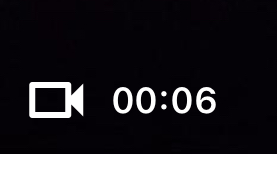
You can zoom in and out using the buttons below the viewer.
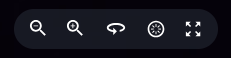

Zoom out

Zoom in

Auto rotation
Tap to move the view to the right without swiping the screen

Return to initial view
The center of the lens on the side of the THETA device without the shutter button will become the initial viewpoint of the image.

Fullscreen
When viewing videos, a slide bar and audio ON/OFF button will appear below each button.
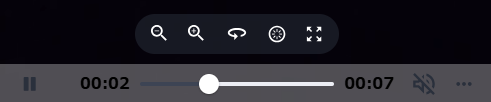
Tap the ... mark at the bottom right to display a toggle switch to turn the video top/bottom correction ON/OFF.
The default setting is top/bottom correction ON, and the ON/OFF setting will apply to all videos played.