Prepare
Install the RICOH360 app
Install the RICOH360 app for smartphone
Sign up for a RICOH 360 account
To use RICOH360, you first need to sign up for a RICOH360 account.
* Accounts created with RICOH 360 can also be used with RICOH360 Tours.
Also, accounts created with RICOH 360 Tours can also be used with RICOH360, so if you have already created an account with RICOH360 Tours, there is no need to create an account here.
* When using the service, please read and agree to the Terms of Use and Privacy Policy. If you do not agree, you cannot use this service. Please understand in advance.
Signing up for an account on a PC
- Open the account creation page in your browser
- Enter your Email address and Password
- Read the Terms of Use and Privacy Policy, and check the box
- Click the Create Account button
Signing up for an account on a smartphone
- Go to the RICOH360 App Download page, install the app, and Create a new account
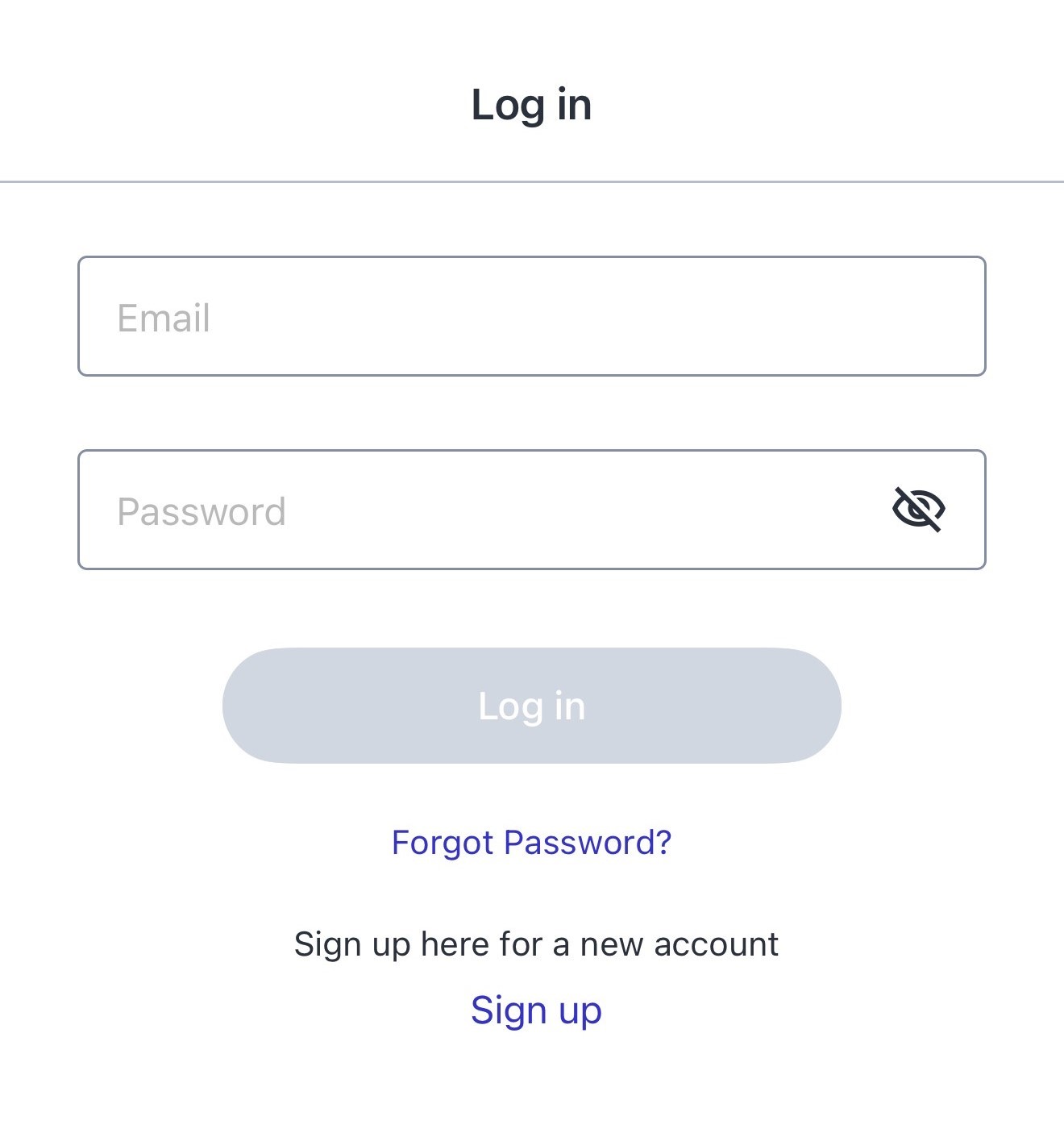
Checking the Package
When opening the package, check that the following items are included.
RICOH THETA SC2

USB cable

Soft case

Quick Start Guide
Important Message to Customers
Names of Camera Parts
This section explains the names and functions of the buttons, lamps, etc. on the camera.

1. Speaker
2. Microphone
3. Lens
Caution
Be careful when handling the lens section to avoid damage.
4. Shutter button
Press to capture images.
5. OLED panel
Displays the shooting mode, battery level, etc.
6. Power lamp
Indicates the power status. (Details)
7. Power button
Turns the power on and off.
8. Wireless button
Turns on and off the wireless LAN function (Details) and Bluetooth® function (Details).
9. Mode button
Switches the shooting mode.
10. Self-timer button
Switches the shooting method between “Normal shooting” and “Self-timer shooting”. Connects the camera to the Remote Control TR-1 when the button is pressed and held.
11. USB terminal (Micro-B)
Used to connect the camera to a computer via the provided USB cable. (Details)
Caution
It may take time for the battery to charge or the battery may not charge at all when a USB cable other than the provided USB cable is used.
12. Tripod mount hole
Caution
When using the tripod, take care not to overtighten the screw.
Information Displayed on the OLED Panel

1. Communication status

Wireless LAN function set to on

Bluetooth® function set to on
2. Shooting mode

Still image shooting mode

Video shooting mode

/

/

Preset shooting mode (You can change the preset shooting mode according to the shooting scene using the basic app for smartphone.)

During video recording

Camera unit high-temperature warning (Details)

Memory capacity warning

Error
3. Battery level / Self-timer status / Bluetooth® accessory connection status

to

Battery level (100% to 0%)

Battery error

Self-timer shooting

Remote Control TR-1 connected

Processing
Note
The countdown is displayed on the entire OLED panel during the self-timer shooting.
Charging
The built-in battery needs to be charged before use.
1. Connect the camera to the computer using the provided USB cable.

- The power lamp lights green when charging starts.
- The power lamp is unlit when charging is complete.
2. Remove the USB cable after charging is complete.
Caution
- Use the provided USB cable for charging. It may take time for the battery to charge or the battery may not charge at all when a USB cable other than the provided USB cable is used.
- Connect the cable directly to a USB port on the computer. Do not connect the cable via a USB hub. It may not be possible to charge via some USB hubs.
- When charging, be sure to insert and remove the USB cable while the computer is turned on. If the computer is restarted while the USB cable is inserted, the computer may not recognize the camera.
Charging Time
The camera is charged in approx. 270 minutes (at 25°C (77°F)).
Note
- The time described above is a guide for full charging. The charging time differs according to the remaining battery level.
- If the remaining battery level is low, it may take time for the camera to be recognized by the computer.
Turning the Power On/Off
When charging of the built-in battery is complete, turn on the power.
1. Press the power button.

The power lamp and OLED panel turn on.
Press the power button again to turn off the power.
Power Lamp
The lamp indicates the camera power status.
Lit in white
The power is on.
Lit in green
The battery is charging.
Flashing in red
The power is turning off.
Unlit
Charging is complete, the camera is in the sleep mode or light/sound off mode, or the power is off.
Note
When the camera is connected to a computer with a USB cable, the lamp lights green and the battery is charged. The lamp is unlit when charging is complete.
Downloading the App
This camera captures great images. You can also use a smartphone app for shooting, viewing, and sharing images from your smartphone.
This user guide explains how to use the app “RICOH THETA”.
For more information about the apps “RICOH360” and “RICOH THETA”, see below.
https://www.ricoh360.com/apps/
The following apps for smartphone (iOS app and Android app) are available for this camera.
RICOH360Basic app: RICOH THETAEditing app: RICOH THETA+
1. Access the app download service that is compatible with your smartphone.
2. Search for “RICOH THETA”.
3. Follow the instructions on the screen to download the app.
An icon is displayed on the home screen when the download is complete.

Note
The apps for computer are also available. See below for details on each app and the latest information about apps.
https://support.ricoh360.com/app-download
There are some differences between functions provided by the “RICOH THETA for iPhone” (iOS app) and “RICOH THETA for Android” (Android app). The screens of “RICOH THETA for iPhone” (iOS app) are used as examples in this user guide.
Connecting to a Smartphone via Wireless LAN
When the camera is connected to a smartphone via a wireless LAN, you can use the smartphone to capture images remotely, view images, and make function settings.
1. Press the wireless button.

The wireless LAN function is turned on, and

flashes on the OLED panel.
2. Turn on the Wi-FiTM function of the smartphone.
3. Start the basic app for smartphone, and then tap

Follow the instructions on the screen to connect the camera to the smartphone.
When the wireless LAN connection is complete,

becomes lit.
Making a Connection by Specifying the SSID
You can also connect the camera to a smartphone by specifying the SSID.
1. Press the wireless button.

The wireless LAN function is turned on, and

flashes on the OLED panel.
2. Display the Wi-FiTM settings of the smartphone.
3. Select the SSID of the camera from the network list and enter the password.

The serial number printed at the bottom of the camera is the same as the SSID and password.
The SSID is “THETA + Serial number indicated by (B) + .OSC” (in this case “THETAYP00001017.OSC”). The password is the numbers indicated by (A) (in this case “00001017”).
The password can be changed using the basic app for smartphone.
Checking and Changing the Camera Settings
The password is initialized by pressing and holding the wireless button and mode button simultaneously while the power is on. The power turns off automatically at this time.
When the wireless LAN connection is complete,

becomes lit.
Date and Time Settings
The date and time of the camera are synchronized with the smartphone or computer when the camera is connected to the basic app.
Link your smartphone and camera with the RICOH360 app
By connecting your smartphone to your camera, you can control your camera from your smartphone.
Turn on the power of THETA SC2 / SC2 for Business
Press the wireless button

on THETA SC2 / SC2 for Business to turn on the wireless LAN
The wireless LAN function will turn on and

will flash on the display panel.
Tap the THETA icon in the RICOH 360 app

Tap the Register button
Tap RICOH THETA SC2, SC2 for Business
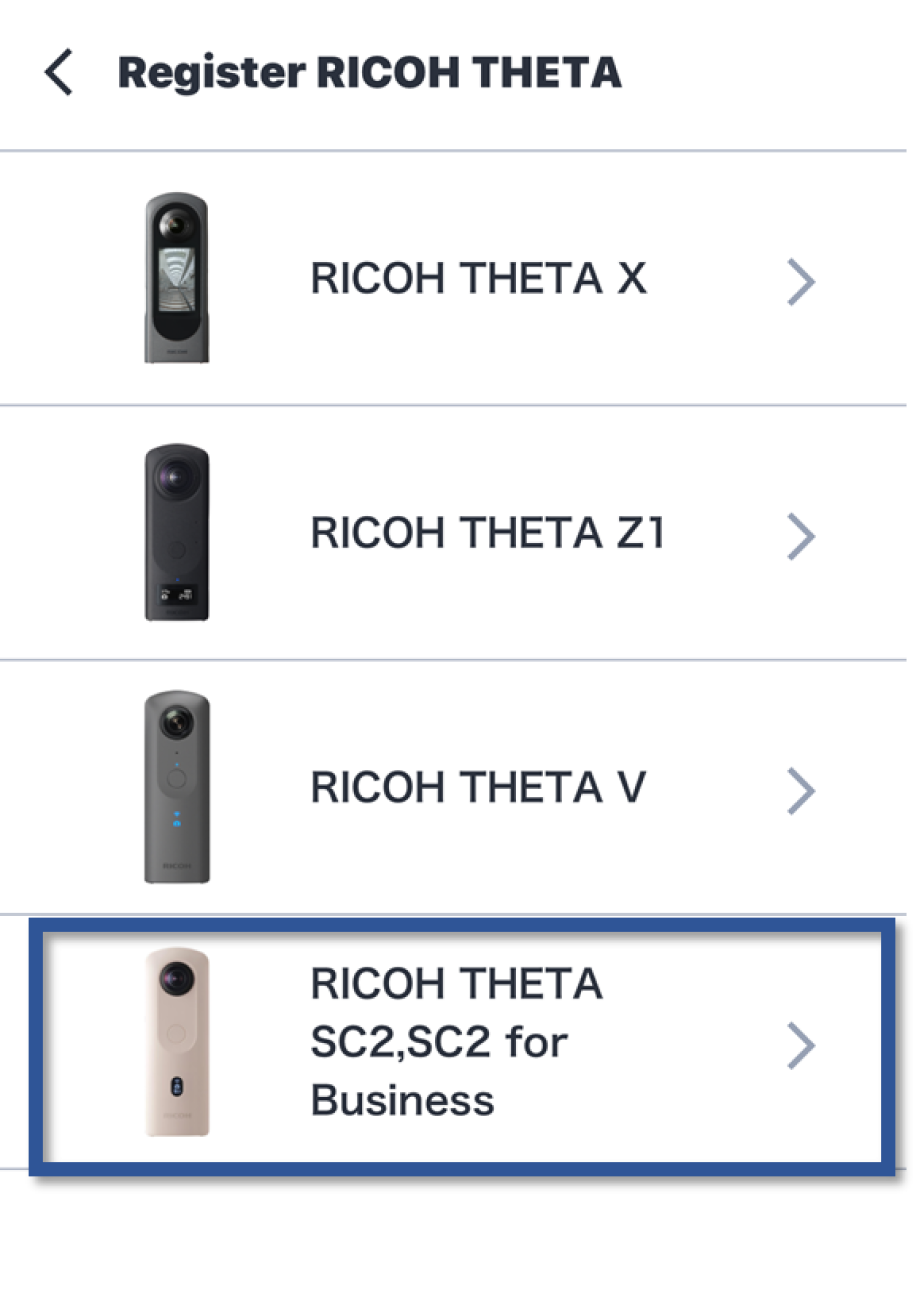
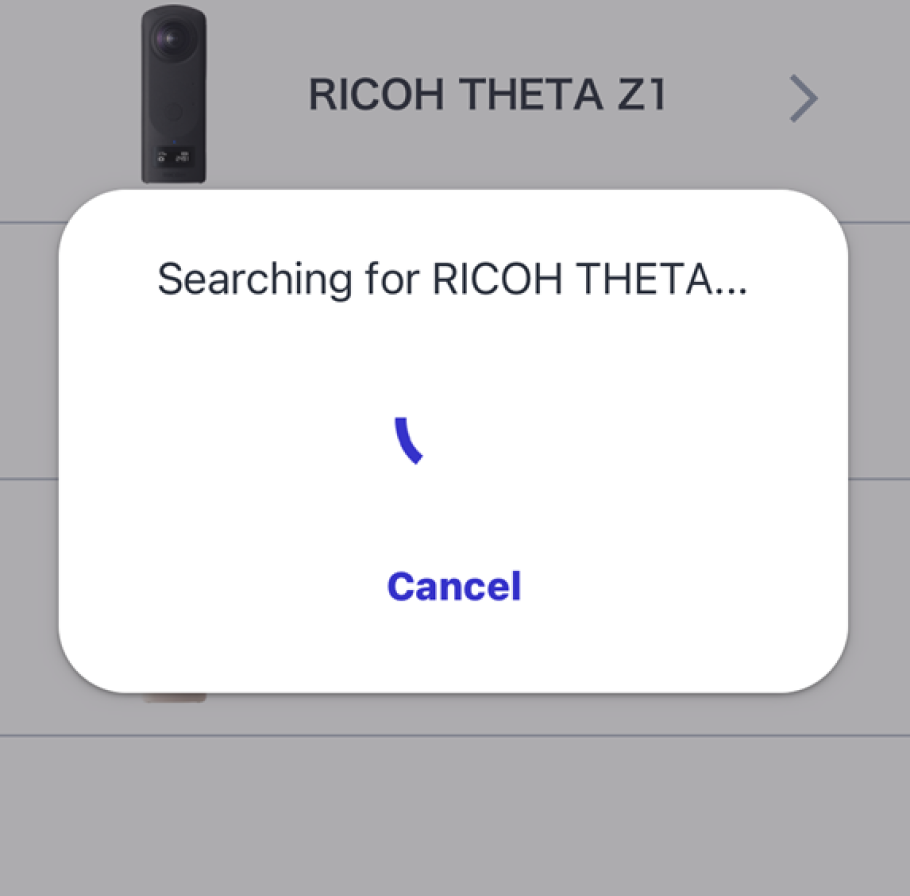
When “Pair your smartphone with RICOH THETA” appears, select the last 8 digits of the serial number of the camera you want to register.

When “RICOH THETA has been discovered.” appears, tap Next.
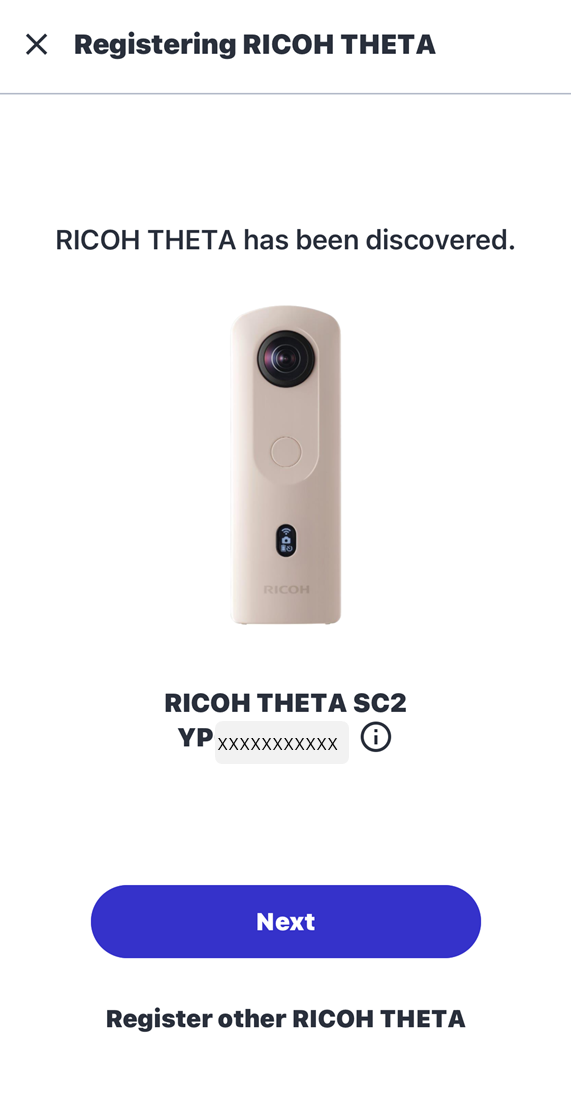
Enter the THETA default password and tap Link.
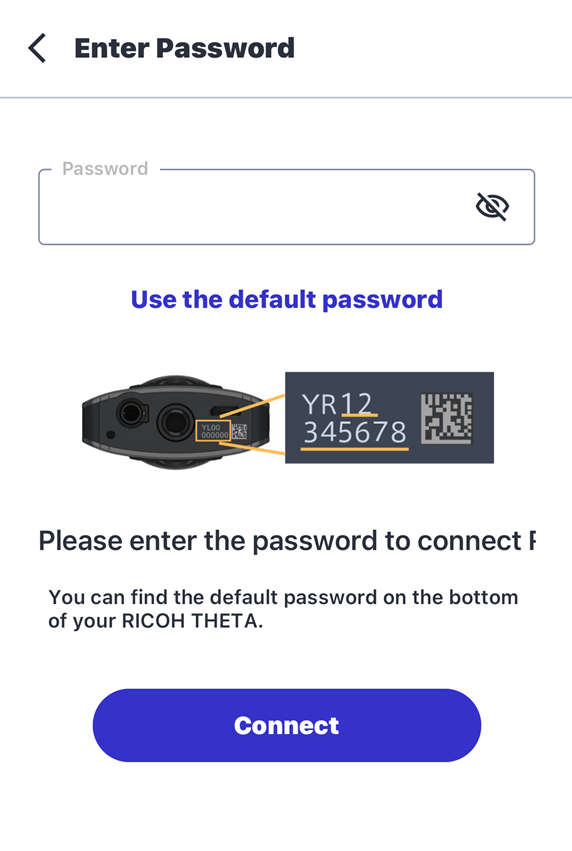
When “The camera and smartphone have been linked!” appears, you're done.

To take a picture with the THETA that has been connected, tap Capture.
Automatic uploads are also possible using RICOH360 Cloud.







