Updating the Camera Firmware Using a Computer
The camera firmware can be updated using the basic app for computer.
Necessary preparations
The app is required to update the firmware. Download the app from the following site.
https://support.theta360.com/en/download/
1. Start the basic app for computer.
2. Select [File] → [Firmware Update] in the menu.
3. Follow the instructions on the screen to connect the camera to the computer using the provided USB cable.
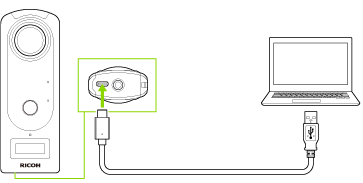
4. Select [To next].
5. Check the current version and available version, and select [To next].
The firmware file is transferred to the camera, and the update process starts.
6. When “Firmware Update: Done” is displayed, remove the USB cable from the computer.
Caution
- Fully insert the USB cable when connecting it.
- Do not disconnect the camera from the computer during the firmware file transfer.
Note
“Firmware Update” is displayed on the OLED panel of the camera during the firmware update.
Supplementary Information
