Shooting Videos while Connected to a Smartphone with the Self-timer Function
You can record videos using the self-timer function with the basic app for smartphone.
Necessary preparations
1. Press the mode button to select the video shooting mode.
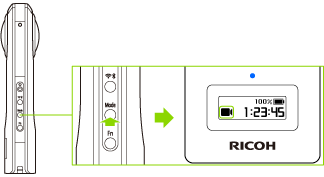

appears on the OLED panel.
2. Place the camera.
3. Connect the camera to a smartphone via a wireless LAN or Bluetooth®.
Connecting to a Smartphone via Wireless LAN
Connecting to a Smartphone via Bluetooth®
4. Start the basic app for smartphone.
The shooting screen is displayed.
5. Tap settings button in the upper right-hand corner of the screen.

The [Shooting settings] screen is displayed.
7. Tap [Self-timer], and then tap the countdown time to set.
8. Tap recording button to start the self-timer.

The shooting is stopped when

is tapped. (The shooting can also be stopped by pressing the shutter button of the camera.)
Note
- If a video is recorded while the camera is connected to a smartphone with the GPS function enabled, position information is recorded for the video.
- When [Display after shooting] is turned on in [Shooting settings] and the shutter button of the basic app is used to capture still images, the images are automatically transferred to the smartphone. The images captured using the shutter button of the camera while [Display after shooting] is set to off and videos are not transferred automatically.
- The default countdown time is 5 seconds.
- If the shutter button of the camera is pressed during countdown, shooting can be performed immediately.
(The self-timer is canceled.) - To cancel the self-timer, press the Fn button or mode button.
(If the remaining countdown time is less than 2 seconds, the self-timer cannot be canceled.) - The countdown sound volume is proportional to the shutter sound volume.
(When the shutter sound is off, the countdown sound is off either.) - The settings below can be made for the basic app for smartphone.
- Countdown time (2 seconds, 5 seconds, 10 seconds)
- Exposure mode for videos (ISO sensitivity priority, etc.)
- Checking and Changing the Shooting Conditions
- Changed countdown time is kept even if the camera power is turned off.
- To cancel the self-timer, set [Shooting method] to [Normal shooting].
- The following operations are not available with the basic app for smartphone while recording videos.
- Viewing images in the camera
- Transferring images from the camera
- Deleting images from the camera
- Videos can be transferred to a smartphone, and then shared and viewed as spherical images on YouTube. When uploading videos with spatial audio recorded to YouTube, the video conversion app for computer “RICOH THETA Movie Converter” is required.
Caution
- Videos may not be transferred to a smartphone depending on the video settings.
- Videos may not be played back on a smartphone or computer depending on the video settings.
- The camera may become hot when recording videos for a long period of time. In this case, the camera may stop operating to prevent damage from high temperatures.
Supplementary Information
