Set Automatic Upload after Cloud Sync Configuration is Done
You can automate THETA's internet connection and upload images to the cloud immediately after remote shooting is finished.
There are two ways to do this, so please set it according to your situation.
- Set Cloud Sync Configuration and then set Automatic Upload settings (this manual)
- Set Automatic Upload settings from the THETA Settings screen
Set Cloud Sync Configuration and then set Automatic Upload settings
To set Automatic Upload settings, please do so at a location where you can connect to the Wi-Fi you want to connect to.
All you have to do is follow the App Settings navigation to complete the settings.
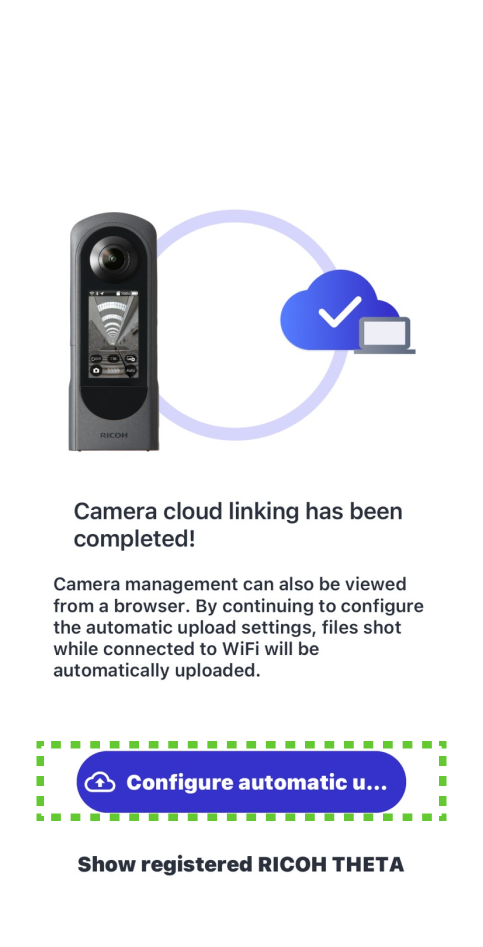
Tap Automatic Upload Settings on the screen displayed after completing the THETA Cloud Link, and then select the Wi-Fi you want to connect to.
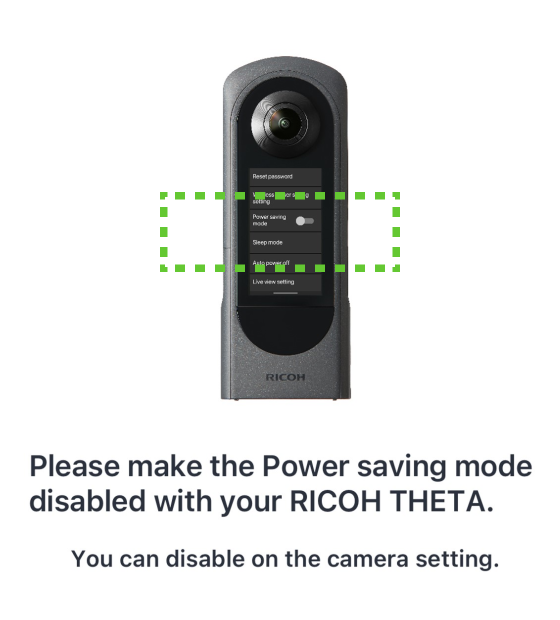
Turn off the camera's power saving mode
Swipe down from the top of the THETA X display panel to display the menu, then tap the toggle for “Power Saving Mode”. The toggle will change from blue to gray.
Once you have finished making the settings, you can turn the power saving mode back on.
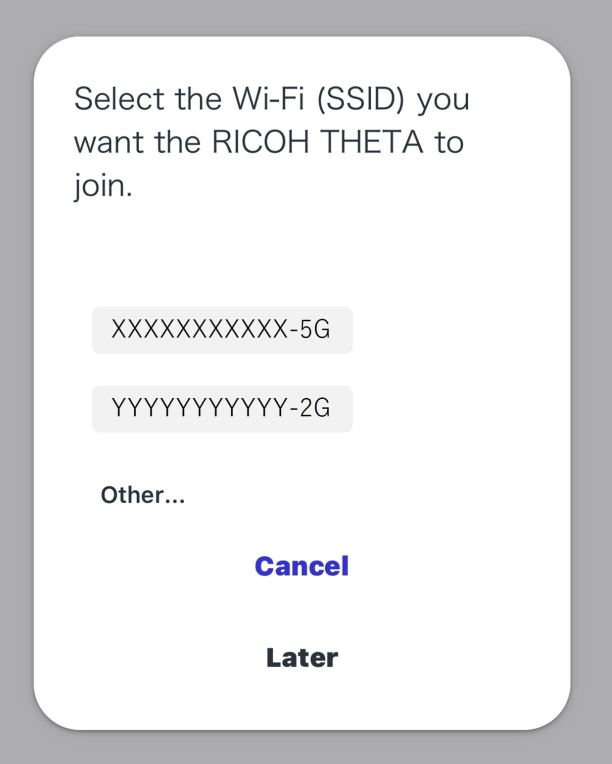
From the list of Wi-Fi SSIDs that appears, select the Wi-Fi SSID you want to connect to, enter the corresponding password, and then tap Connect.

Wait a moment after entering the password
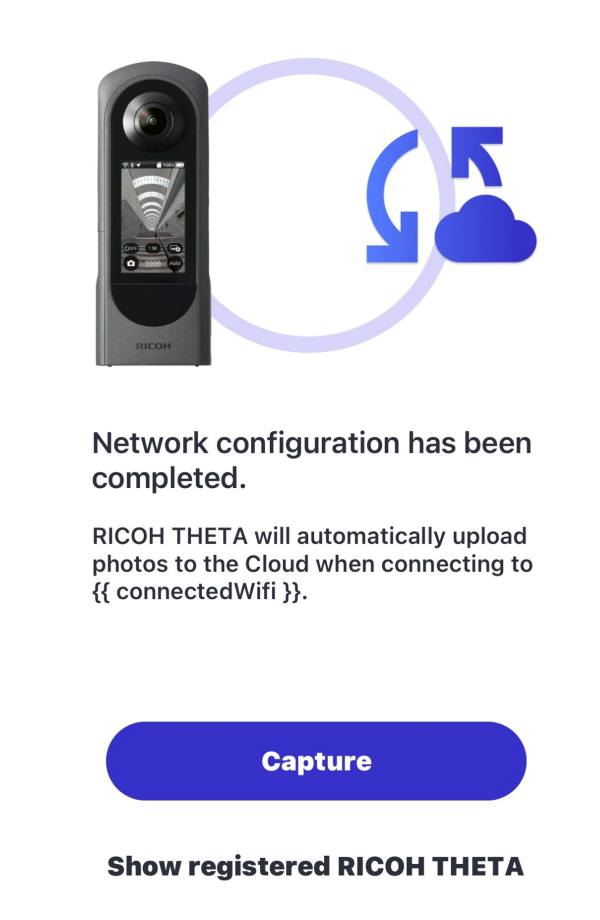
When “Network configuration has been completed.
