Link your smartphone and camera with the RICOH360 app
By connecting your smartphone to your camera, you can control your camera from your smartphone.
Turn on the power of THETA SC2 / SC2 for Business
Press the wireless button

on THETA SC2 / SC2 for Business to turn on the wireless LAN
The wireless LAN function will turn on and

will flash on the display panel.
Tap the THETA icon in the RICOH 360 app

Tap the Register button
Tap RICOH THETA SC2, SC2 for Business
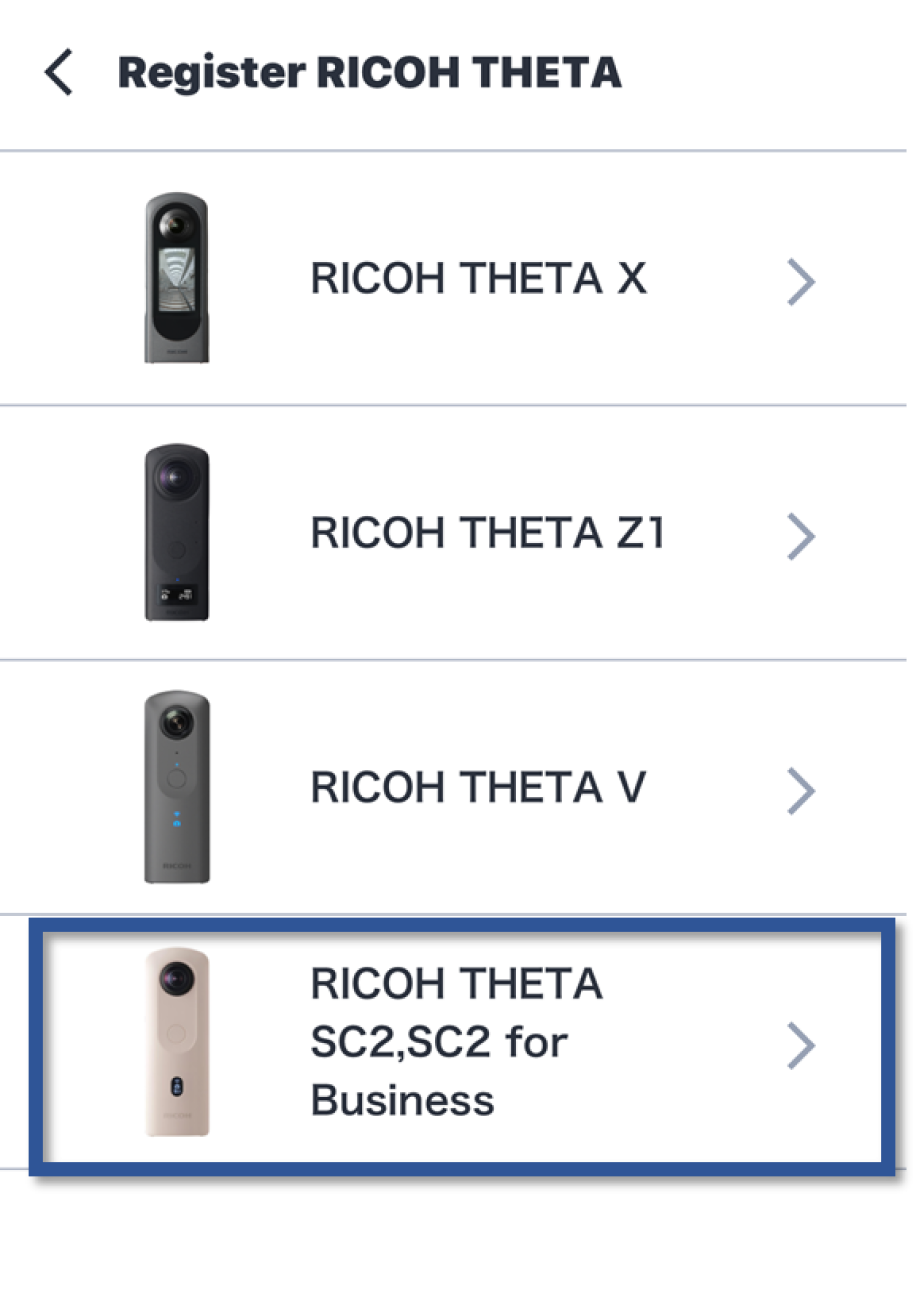
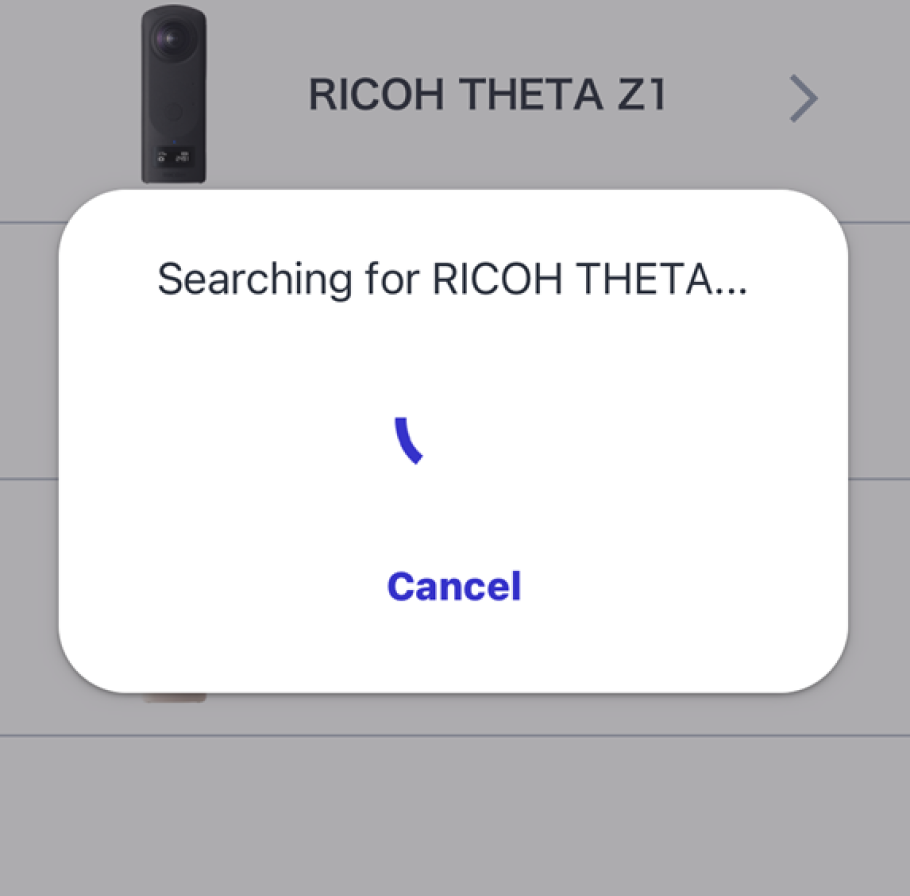
When “Pair your smartphone with RICOH THETA” appears, select the last 8 digits of the serial number of the camera you want to register.

When “RICOH THETA has been discovered.” appears, tap Next.
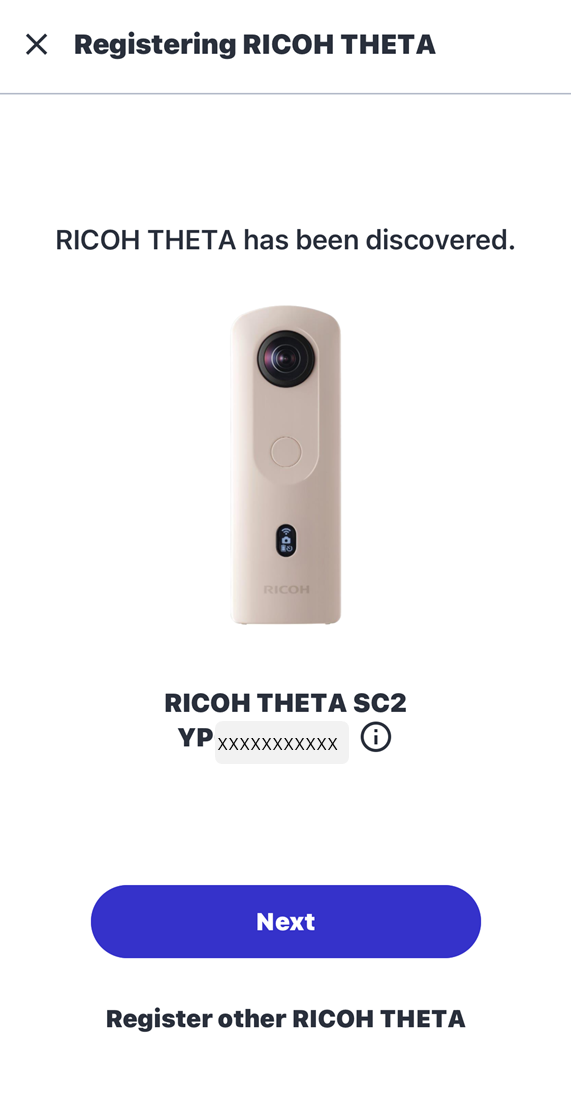
Enter the THETA default password and tap Link.
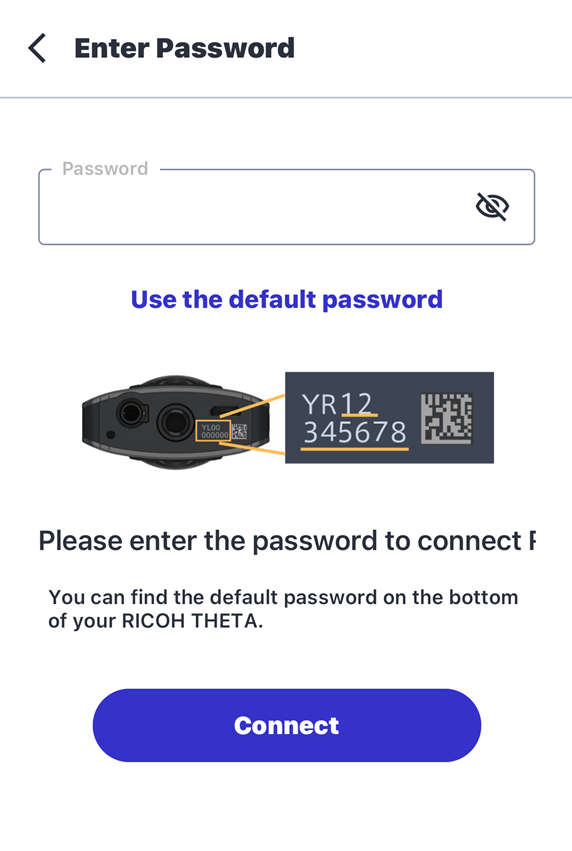
When “The camera and smartphone have been linked!” appears, you're done.

To take a picture with the THETA that has been connected, tap Capture.
Automatic uploads are also possible using RICOH360 Cloud.
