Overview of the Admin Console Screen
The Admin Console screen allows you to view information about THETA and members registered on your team in a table of lists and change various settings.
You can access the administrator console by following the steps below.
- Access app2.ricoh360.com/login with a PC browser and log in
- Click on your user name in the upper right corner and click on Admin Console in the drop-down list that appears
You will be redirected to the Admin Console screen
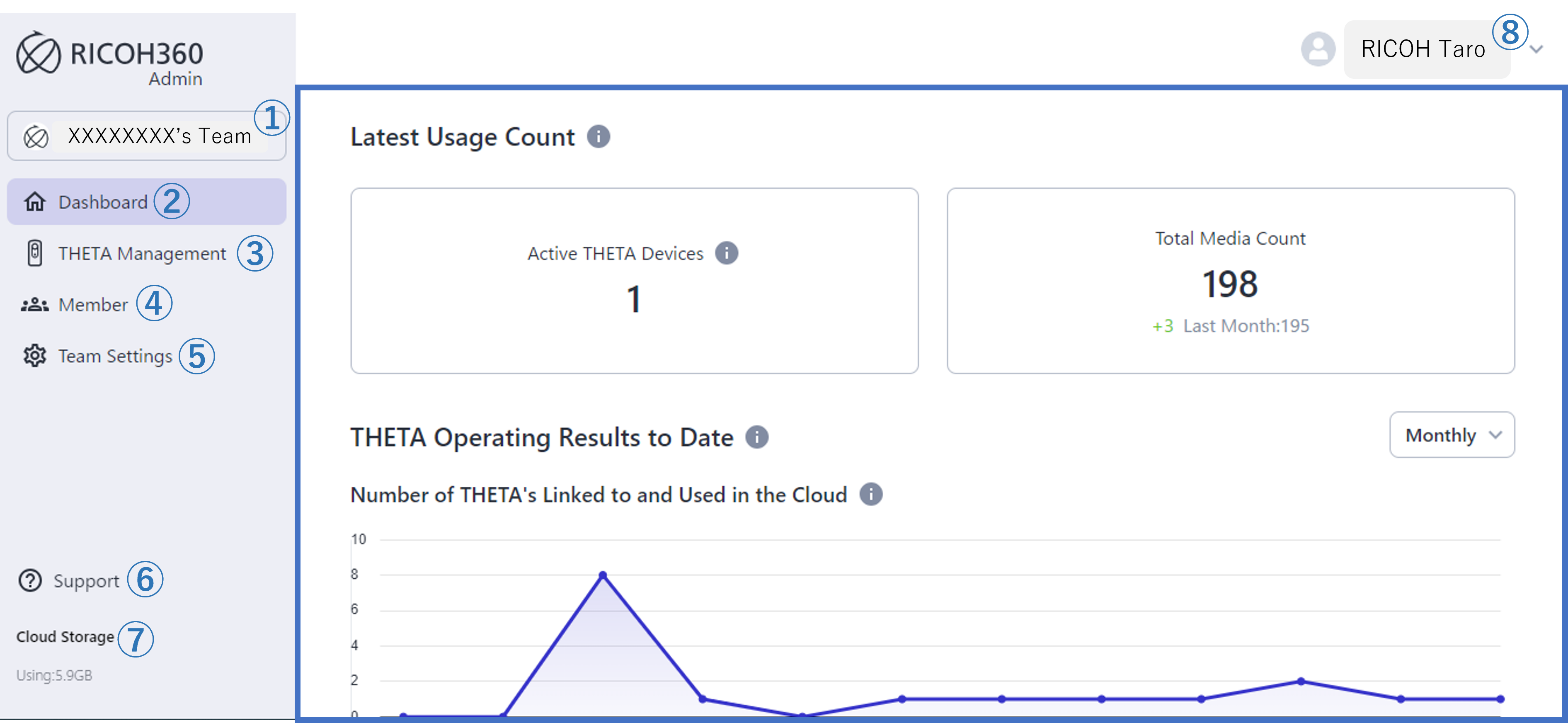
Below are the items that are always displayed on the Admin Console screen. The areas circled in blue in the above screenshot will change depending on the items selected from ② to ⑤.
①Team name drop-down list
Teams for which you have administrative privileges will be displayed. Use this to switch teams.
②Dashboard
You will see a Dashboard to check the THETAs you have signed up for your Teams and the Cloud usage assigned to each Team. For more information on what will be displayed, please click here.
③THETA Management
Displays a list of THETAs registered to the team you selected in ①. For details on operation, see here.
④Member
Displays a list of members belonging to the team selected in ①. You can invite or delete members.
⑤Team Settings
You can change the team name, team icon, plan, etc. for the team selected in ①.
⑥Support
Used when you want to access the help center, FAQ, or to access the contact form.
⑦Cloud Storage
Shows the usage status of the storage allocated to the team.
⑧User Name
Displays the user name of the user currently accessing the system. Click here to display a drop-down list.
- Account: Takes you to the Account Settings screen. You can change the user name, password, etc.
- RICOH360: Returns to the web version of RICOH360.
- Logout: Log out.
