Displaying the Initial Wireless LAN Password
You can display the initial wireless LAN password on the THETA display panel by performing the following operations.
RICOH THETA Z1 (firmware version 3.50.2 or later)
Press and hold the wireless button and then immediately press the shutter button for 2 seconds to display the initial wireless LAN password. To clear the display, press any button. If you have changed the password from the initial password, “********” will appear and the changed password will not be displayed.
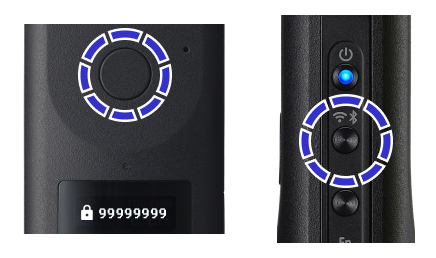
RICOH THETA X (firmware version 2.61.0 or later)
In AP (access point) mode, swipe down from the top of the screen on the camera to display the camera setting screen. Then select [Communication information] to display the initial wireless LAN password. If you have changed the password from the initial password, you willneed to enter the camera PIN code to check the information in [Communication information].
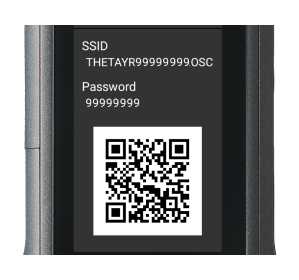
RICOH360 THETA A1
Press and hold the wireless button and then immediately press the shutter button for 2 seconds to display the initial wireless LAN password. To clear the display, press the Fn button. If you have changed the password from the initial password, “********” will appear and the changed password will not be displayed.
When You Cannot Check thePassword on the Display Panel of the Camera
The password is the last 8 digits of the serial number on the bottom of the camera, excluding the first 2 alphabetic characters.

