Main unit settings
By linking a smartphone to a camera, you can operate the camera from a smartphone.
1.Tap THETA at the bottom of the app screen

2.Tap the camera you used to take the photo from the list of registered RICOH THETA devices.
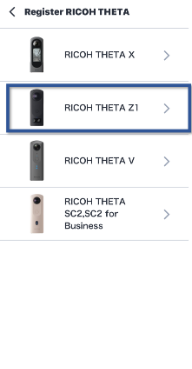
3.Turn on the camera.
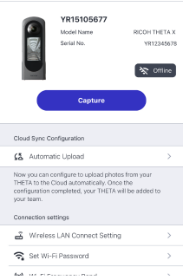
4.Tap Capture.
The app will enter Capture mode.
5.Tap the “X” button in the upper left corner of Capture mode.
Returns to the previous screen.
6.Tap Device Setting in Detail Setting.
This opens the Device Settings screen.
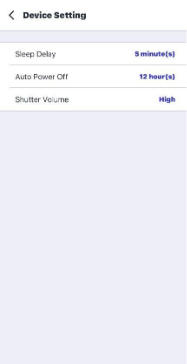
You can now configure each available setting.
When the THETA tab is displayed during RICOH THETA registration, the Device Settings will be displayed at the top of the tab. Tap this to go to the Device Settings screen.
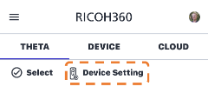
In the Device Settings screen, you can change the following items
- Sleep Delay: Hour(s) before switching to sleep mode
- AUTO Power Off: Hour(s) before switching to Auto Power Off
AUTO Power Off hour(s) cannot be Settings for SC2.
- Shutter Volume: Shutter sound when the shutter release button is pressed
- Data Transfer Settings: After transferring the Capture Data from the Camera to the Device tab of the RICOH360 app, you can Select whether to Remain in Camera or Delete from the Camera.
Please refer to the following for the Manual on Device Settings for each model.
- SC2 / SC2 for business: https://support.ricoh360.com/manual/sc2-ricoh360-app-settings-01
