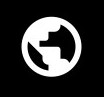Share Link of Photographic Image to RICOH 360 Cloud
Share the URL of the Invented image
You can share photos and videos via links. Photos and videos shared via links can also be made private.
Procedure
1. Start the RICOH360 app and log in.
2. Tap [Photos/Videos] at the bottom of the screen.
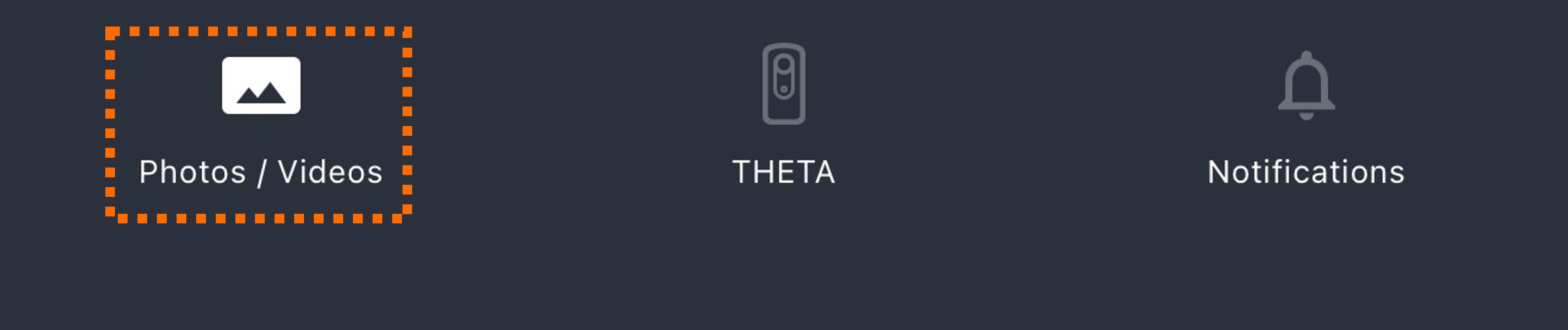
3. Tap [CLOUD] from among [THETA], [APP], and [CLOUD] at the top of the screen.
You can share links using either of the following two methods.
(1) Sharing a link from the thumbnail list screen
1. Tap [Select].
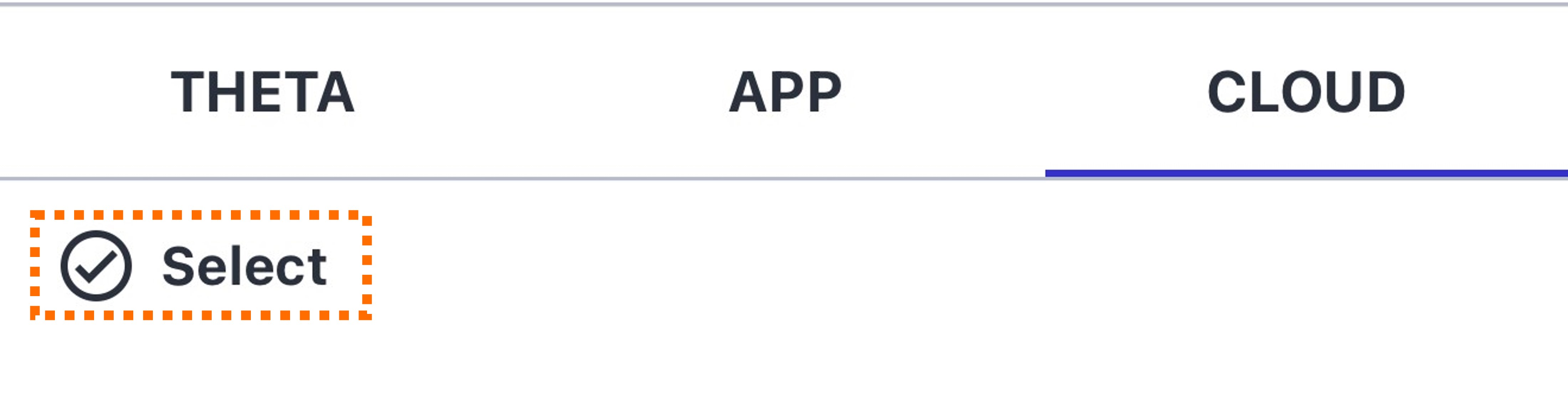
2. Tap the photo or video you want to share the link for in the thumbnail list.
3. Tap [Share link] displayed at the bottom of the screen.
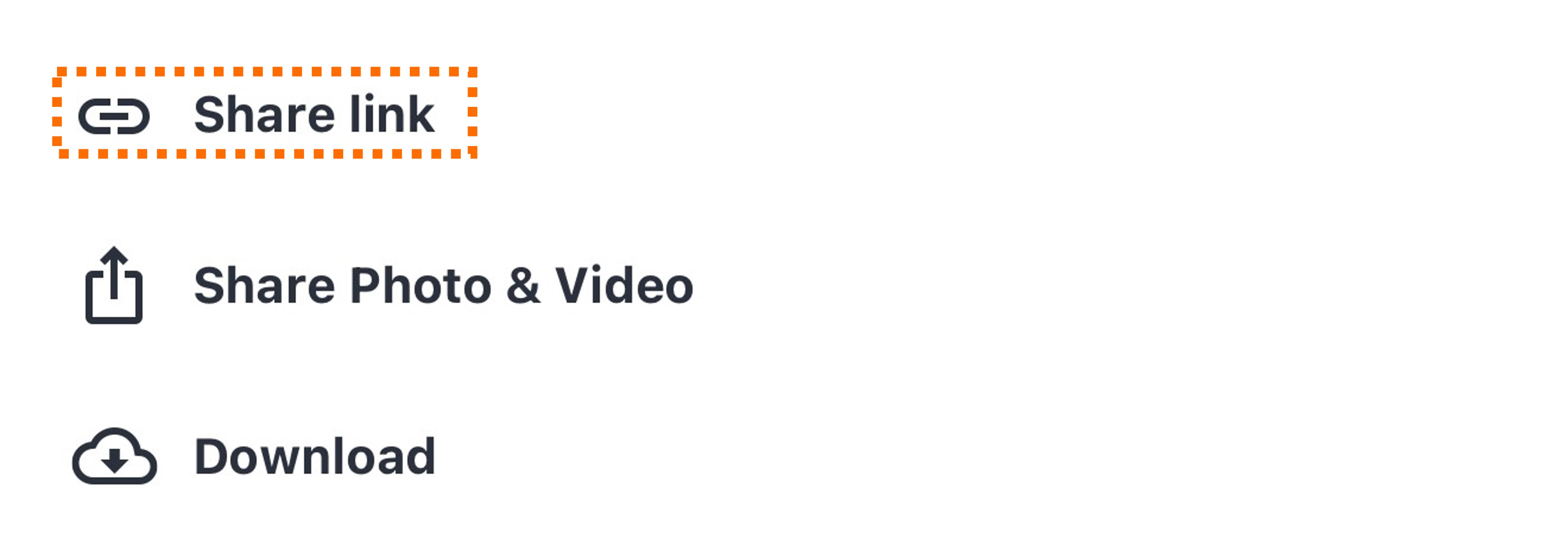
•The link is generated.
4. On the “Share link” screen, tap [Copy link].
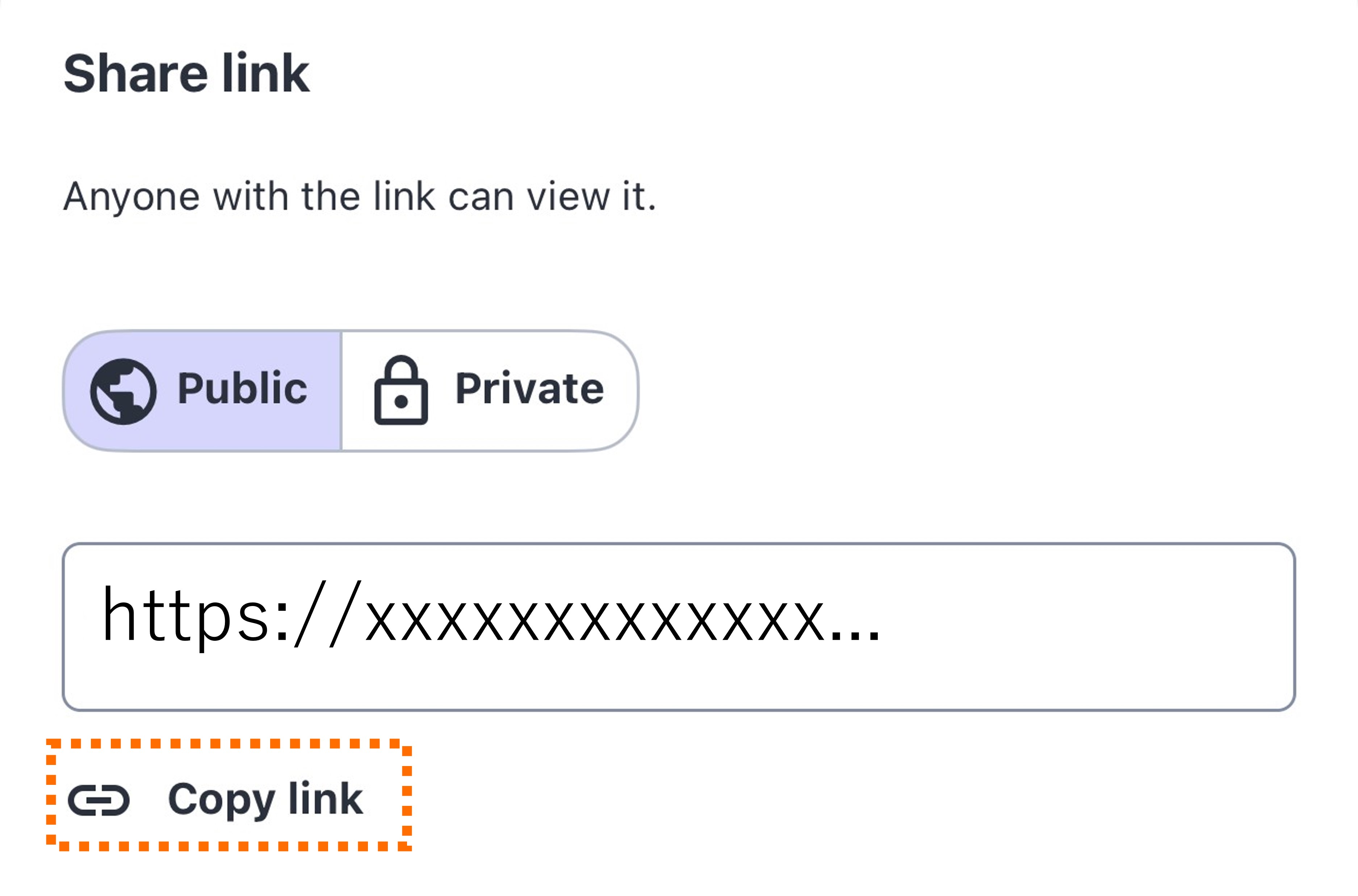
The link (URL) is copied to the clipboard. Paste it wherever you need it (browser, email, etc.).
If [Private] is tapped on this screen, the link is set to private.
On the thumbnail list screen, the following mark is displayed in the upper right corner of the thumbnail for the shared photo or video.
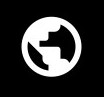
(2) Sharing a link from the 360-degree view screen
1. Tap the thumbnail of the photo or video to display.
2. Tap the following button in the upper right corner of the 360-degree viewer (image details screen).

3. Tap [Share link] displayed at the bottom of the screen.
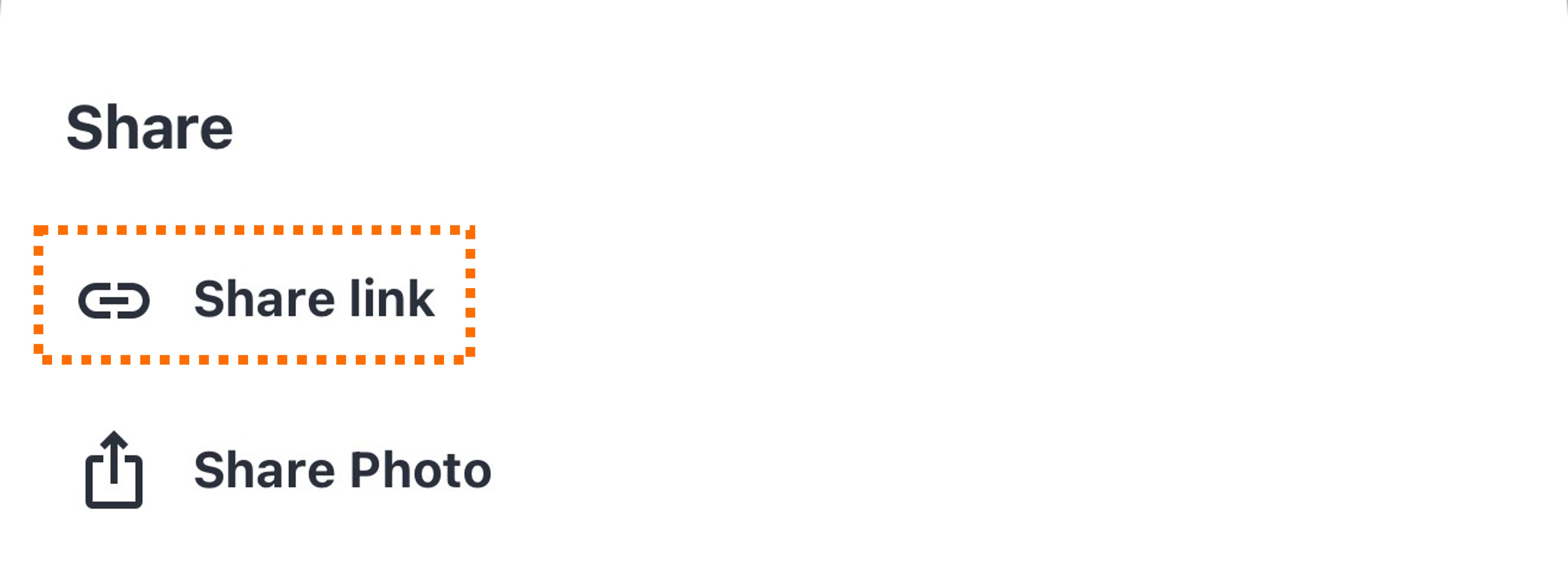
• The link is generated.
4. On the “Share link” screen, tap [Copy link].
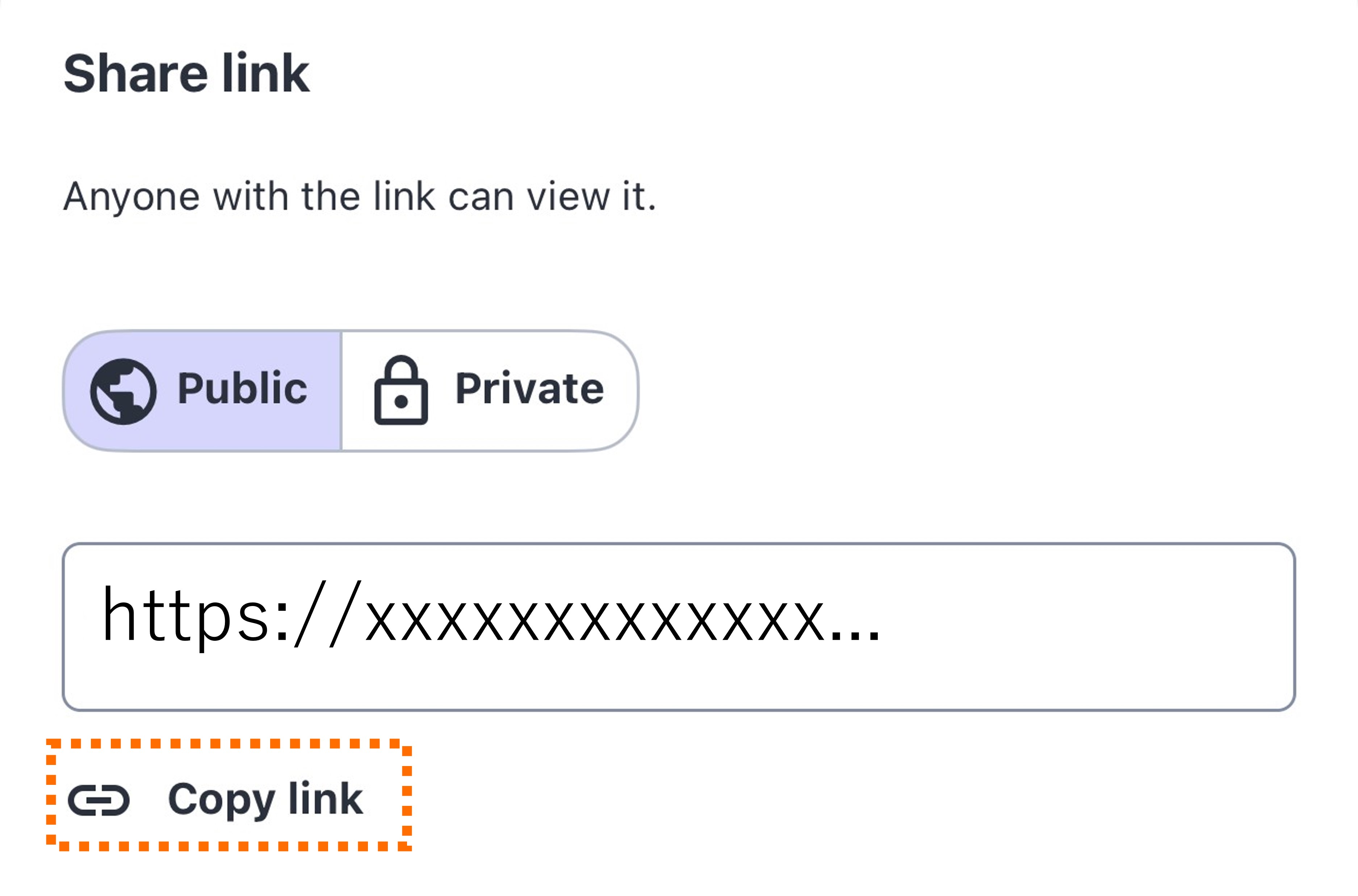
The link (URL) is copied to the clipboard. Paste it wherever you need it (browser, email, etc.).
If [Private] is tapped, the link is set to private.
On the thumbnail list screen, the following mark is displayed in the upper right corner of the thumbnail for the shared photo or video.