Video Capturing mode
In the Video Capturing mode, Video can be recorded from the moment you press the Recording button until you press the Recording button again.
Tap the video icon at the top of thescreen to switch between still image and video capture modes.
In the Video Capture mode, video can berecorded from the moment you press the recordingbutton until you pressthe recording button again.

The maximum recording time per capture is displayed in the Capture Size/Frame Rate field (In the screenshot example below, themaximum recording time per Capture is "5 minutes").
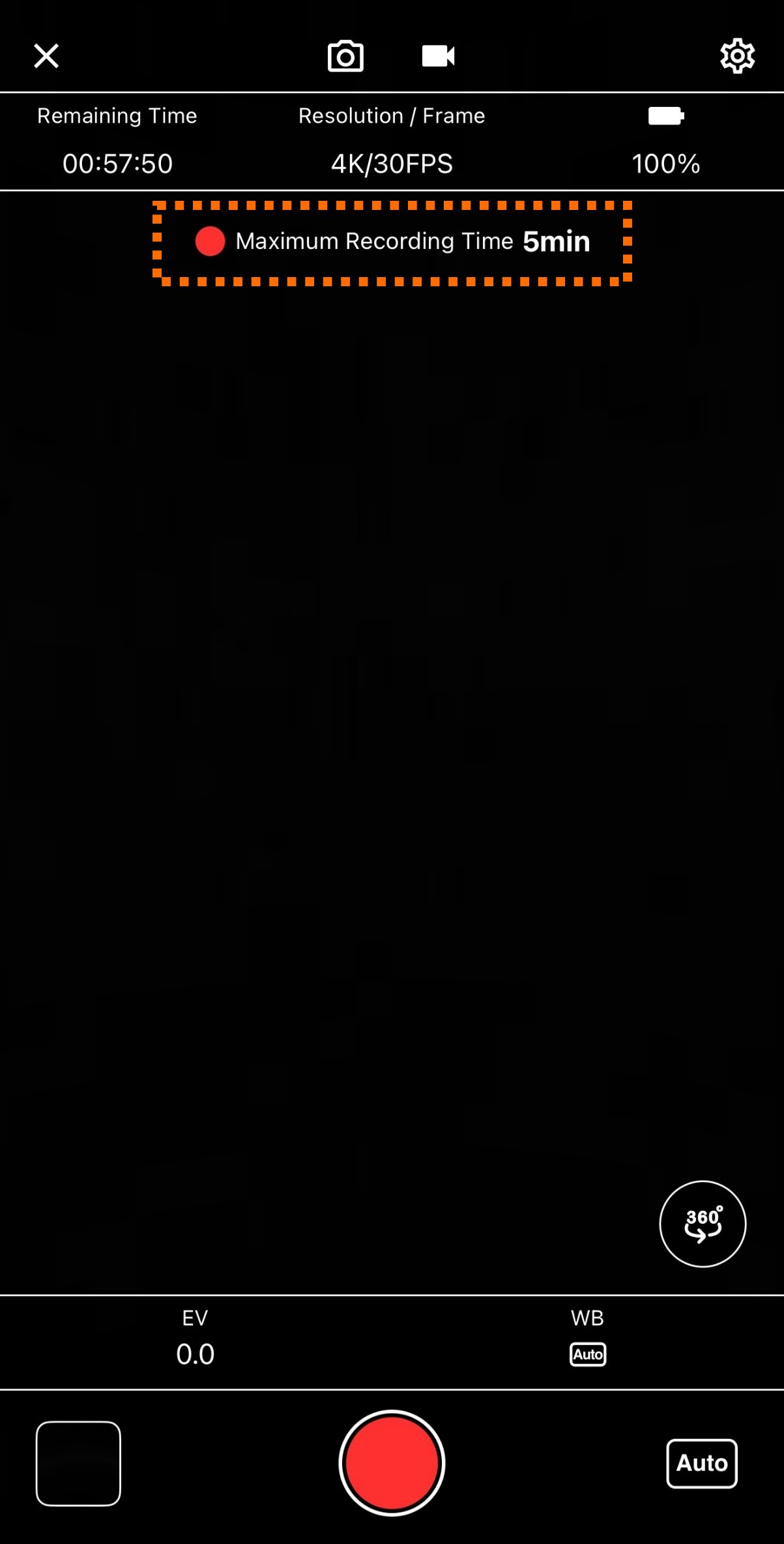
Settings for Image Shoot Method aswell as EV (Exposure Compensation), WB (White Balance), and Exposure Mode canbe configured.
EV (Exposure Compensation)
Allows you to adjust the exposurecompensation (brightness of the entire image)of the captured video. Adjust the brightness appropriately while checking the live preview.
WB (White Balance)
Allows you to change the color tonesof the captured video. Select the one that provides the most natural color tones while viewing thelive preview.
Exposure mode:
Exposure refers to adjusting the amount of light that reaches the image sensor. There are three factors that affect exposure: aperture, shutter speed, and sensitivity. These factors are combined to create exposure.
- Auto (AUTO): Aperture, shutter speed, ISO sensitivity, and white balance are automatically adjusted according to the shooting environment.
- Tv (Shutter Priority): Sets the shutter speed and white balance.
- ISO (ISO Priority): Sets the ISO sensitivity and white balance.
- M (Manual): Sets the shutter speed, aperture, ISO sensitivity, and white balance.
Shutter Speed per Frame (Can be changed when Tv or M is selected, EV in increments of 1/3)
- 1/30 sec. to 1/16000 sec.
- ISO sensitivity (ISO, Can be changed when M is selected, EV 1/3 increments)some text
- 50 to 3200
Setting the self-timer
The self-timer can be set to OFF, or from a minimum of 2 seconds to a maximum of 10 seconds (in 1-second increments).
Tap the gear icon on the screen.

Tap [Self-Timer].
Select an option for the self-timer.
Tap [Completed].
Setting the maximum recording time
The maximum recording time can be set to 5 minutes or 25 minutes.
Tap the gear icon in the upper right corner of the screen.

Tap [Maximum Recording Time].
Select an option for the maximum recording time.
How to set the resolution and frame rate for videos
You can select 4K (3840x1920) or 2K (1920x960) for the video resolution (width x height). The frame rate is 30fps for any pixel count.
Tap

in the upper right corner of the screen
to move to the Video Capture Settings screen.
Tap 4K(3840x1920)/30FPS under [Resolution / FPS].
Select 2K(1920x960)/30FPS or 4K(3840x1920)/30FPS in the pop-up display at the bottom of the screen.
Stitching During Video Capturing
When capturing video, you can set whether or not to perform stitching during video capturing (ON) or not (OFF).
Tap

in the upper right corner of the Video Capture Mode screen.
Tap the [Stitching During Video Capturing] toggle to switch between ON and OFF.
- "ON":The video file is saved with stitching while it is being captured. The time required for transferring files to the smartphone is shorter than when captured with ‘OFF’.
- "OFF":Saves the video file as it was captured without stitching. If you stitch the video using the RICOH THETA application for PC (Download here), you can save a video with higher stitching accuracy than when captured in ‘ON’ mode.
