Editing with a smartphone
Photos uploaded to RICOH360 Cloud can be processed using RICOH360's AI technology.
*To edit, please upload the image to the RICOH 360 Cloud.

Tap “Photos/Videos”.
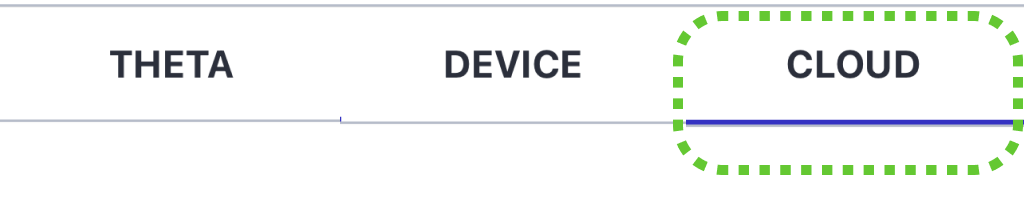
Tap Cloud from THETA / Device / Cloud at the top of the screen
Tap the thumbnail of the image you want to edit to switch to viewing mode.

Tap the editing icon in the top right of the screen to switch to editing mode.

Tap the menu you want to edit at the bottom of the screen
Image Enhancement
This function automatically corrects the brightness and contrast of the image to a suitable level using Ricoh's unique image processing technology and AI technology.
Blur Person
To protect privacy settings, this function automatically blurs the faces of people captured in the 360-degree image. It is possible to blur not only faces, but also the entire person.
Tap Save at the top right of the screen to move to the thumbnail list screen when editing is complete.

The image that has been processed will be saved separately from the original image. An icon will be displayed in the top right corner of the thumbnail of the processed image.
