Automatically uploading photos in the camera to RICOH360 Cloud (THETA X)
Necessary preparations
THETA X's Cloud Sync Configuration is Done, and if the following conditions are met, the images in THETA will be uploaded to the RICOH360 Cloud without going through the RICOH360 App.
- The THETA must be connected to the internet.some text
- The wireless router signal set in Client Mode Connection must be within range.
- Turn on the THETA.
- Set the THETA's wireless mode to Client Mode.
When Cloud Sync Configuration is complete, the default setting for “Automatic upload after shooting (a function that automatically changes the THETA's wireless mode from Access Point Mode to Client Mode)” is turned on.
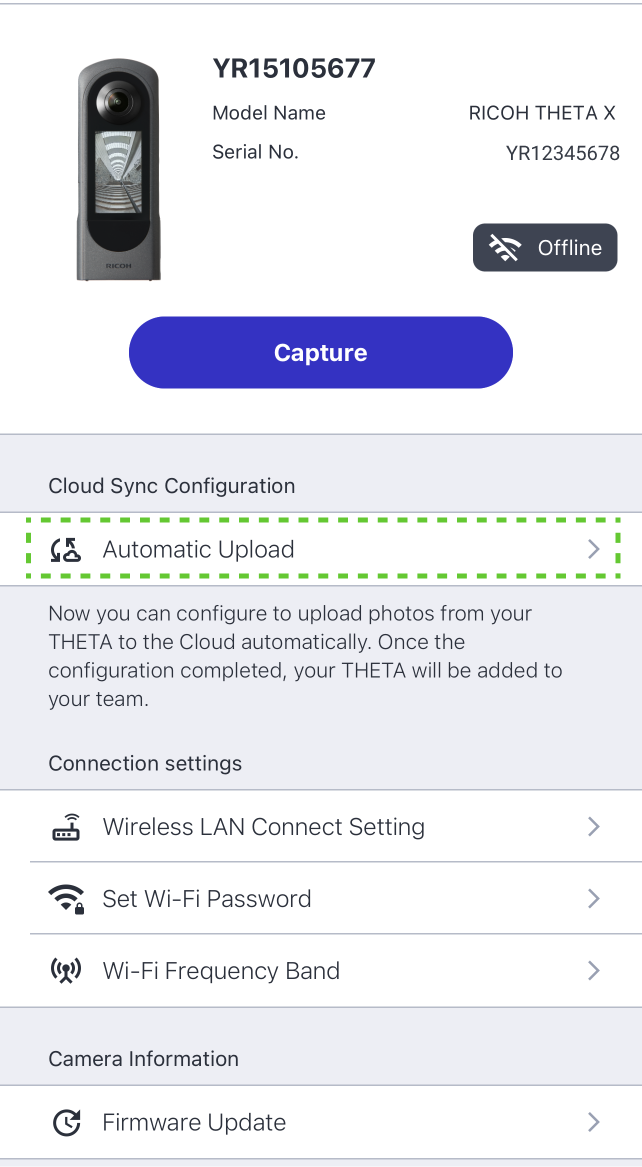
Therefore, if you use the RICOH 360 App to remotely capture images with THETA while in a range where the signal from the wireless LAN router set in Client Mode Connect Settings can be received, and then Quit the shooting mode, the images will be uploaded to the RICOH 360 Cloud immediately.
If you turn off “Automatic upload after shooting”:
- Even after you quit the shooting mode in the RICOH360 app, the THETA's wireless mode will remain in access point mode, so images will not be uploaded from the THETA to the RICOH360 Cloud until you switch the THETA's wireless mode to client mode.
- Once you have transferred images from the THETA to the device (app), please follow the steps in the above section Upload Device (App) Images to RICOH 360 Cloud.
- You can upload directly to the Cloud from the THETA by manually setting the THETA to CL mode and connecting to the Internet.
Supplementary Information
