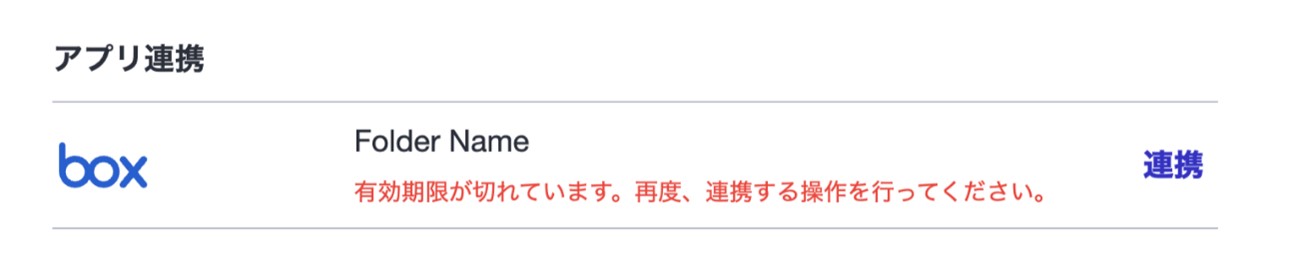Connectez-vous avec les applications d'autres entreprises
*This feature is available only to Admins of Teams subscribed to the Business Plan.
You can integrate RICOH360 with third-party apps.
Connect is possible with apps displayed under [アプリ連携(App Connection)] in the Admin Console screen.
Steps to open the "アプリ連携(AppConnection)" screen
- Access app2.ricoh360.com/login in your PC browser and Log in.
- Click your username in the upper-right corner, then select Admin Console from the dropdown list
- (For users who are Admin for multiple teams) Click the Team Name displayed in the left menu and Select the Team Name from the dropdown list
- Click [アプリ連携(App Connection)] in the left menu
Refer to the following for App-specific Connect procedures.
Box
By linking RICOH360 with Box, data uploaded to the RICOH360 cloud will be automatically uploaded to the specified folder.
Files uploaded to Box via RICOH360 Connect automatically have ".360" appended before the file extension. This enables switching to 360-degree view mode (where swiping changes the viewpoint) on Box, similar to RICOH360. This enhances efficiency for managing and sharing Photos/Videos.
- To view the 360-degree viewer in Box, you must have a subscription to either Box "Business Plus," "Enterprise," or "Enterprise Plus."
- Box account administrators may set limits on the storage capacity allocated to each user. If the allocated storage capacity limit is exceeded during Uploading, an error will occur. We recommend checking the storage capacity allocated to the owner of the folder you intend to Connect beforehand. For setup instructions, please refer to the Box help page.
1. On the "アプリ連携(App Connection)" screen, tap [連携(Connect)] next to Box in the list displayed on the right.

You will be redirected to the Box Log in screen.
2. Enter the Email and Password you registered with Box, then click [承認(Authorize)].
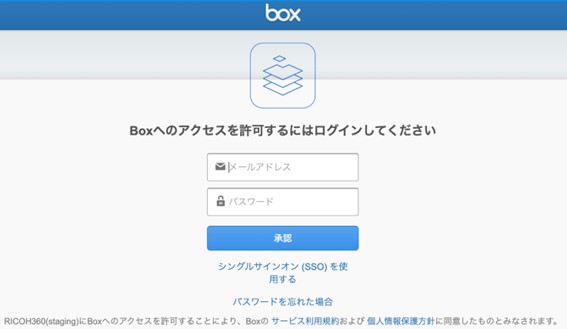
3. Click the [Boxへのアクセスを許可(Allow Access to Box)] button.
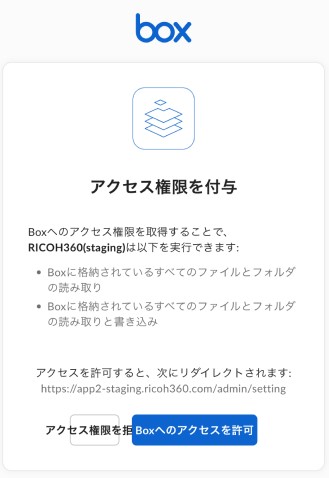
4. Enter the folder URL where you want to store image files.
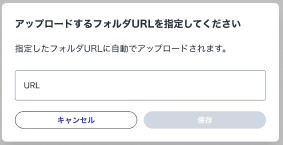
* To copy the Box folder URL, select the folder and copy the folder URL displayed in your web browser's address bar. Using the '共有リンクをコピー(Copy Link)' option shown on the folder list screen will cause anerror.
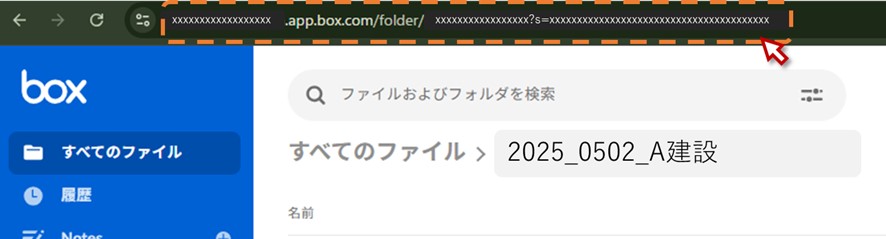
Once the connection is completed, the destination folder name and folder URL will appear in the Box section of the "アプリ連携(App Connection)" screen.
To change or remove the destination folder URL, hover your mouse cursor over the [...] on the right side of the Box field. Click either [フォルダ変更(Change Folder)] or [解除(Remove)].
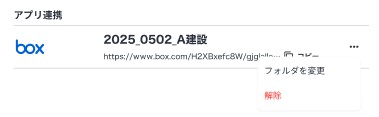
* If the error is caused by exceeding the storage capacity limit assigned to the folder owner, the following Error message will appear:
- Error message on the RICOH360 App Connection screen: 'アップロードに失敗しています。連携先のフォルダがアップロード可能であることを確認し、再度連携する操作を行なってください。(Upload failed. Please verify that the destination folder is capable of receiving uploads and attempt the connection again.)'
- Message when attempting to upload a file on Box: "アカウントのストレージサイズの上限に達しました。(Your Account has reached its Storage Usage limit.)"
* Members who have connected Box will no longer be able to:
- Delete from Teams Members
- Delete the account
* The authentication for the Connect expires 60 days after the last upload date and hr. If there are no uploads for over 60 days, you will need to perform the Connect operation again.